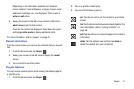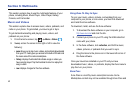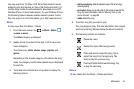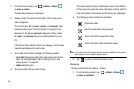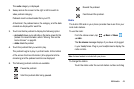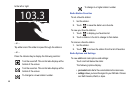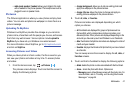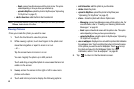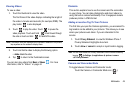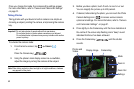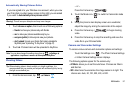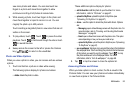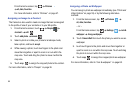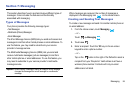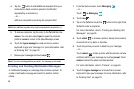Multimedia 49
Viewing Videos
To view a video:
1. Touch the thumbnail to view the video.
The first frame of the video displays indicating the length of
the video in minutes and seconds (for example,
01:25
). The
play button is also displayed.
2. Touch to play the video. Touch to pause the
video playback. Touch and hold
to fast forward through
the video or touch and hold
to rewind
the video.
Note:
If no control icons are displayed on the screen in addition to the picture,
tap anywhere on the screen to display them.
3. Touch and hold a video to display the following option:
• delete
: delete the video.
4. Tap to return to the thumbnails screen.
You can also play videos from
Music + Videos
. For more
information, refer to “Videos” on page 44.
Camera
This section explains how to use the camera and the camcorder
on your phone. You can take photographs and shoot videos by
using the built-in camera functionality. Your 5 megapixel camera
produces photos in JPEG format.
Adding a Location Tag To Your Pictures
The first time you open the Camera application, you are asked if a
tag location can be added to your pictures. This allows you to see
where your pictures were taken. If you are interested in this
service:
1. Touch
Privacy Statement
to view the Windows Phone 7
Privacy Statement Highlights document.
2. Touch allow or cancel to accept or reject location tagging.
Note:
You can also access the Privacy Statement from the Home screen by
tapping
Settings
applications
pictures + camera
Privacy Statement.
Camera and Camcorder Mode
To toggle between Camera and Camcorder mode:
Touch the Camera or Camcorder Mode icon ( ).