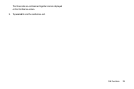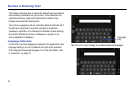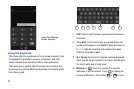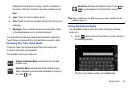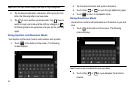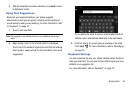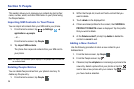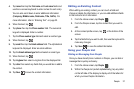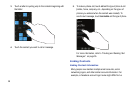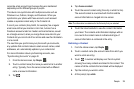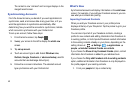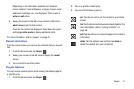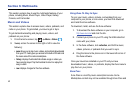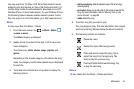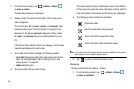People 37
4.
Tap
name
then tap the
First name
and
Last name
fields and
use the on-screen keyboard to enter names for each entry.
You can also scroll down to enter additional information
(Company, Middle name, Nickname, Title, Suffix). For
more information, refer to “Entering Text” on page 30.
5. When finished, tap .
6. Tap
phone
then tap the
Phone number
field. The numerical
keypad is displayed. Enter a number.
7. Tap the
Phone number type
field and select a number type.
8. When finished, tap .
9. Tap
email
then tap the
Email address
field. The alphabetical
keyboard is displayed. Enter an email address.
10. Tap the
Email address type
field and select an email type.
11. When finished, tap .
12. Tap
ringtone
then select a ringtone from the displayed list.
13. Tap
other
then select any fields that you would like to add to
the contact.
14. Tap
Save
to save the contact information.
Editing an Existing Contact
When editing an existing contact, you can touch a field and
change or delete the information, or you can add additional fields
to the contact’s list of information.
1. From the Home screen, tap
People
.
2. From the People screen, tap the contact that you want to
edit.
3. At the contact profile screen, tap at the bottom of the
screen.
4. Tap the fields that you want to edit, then use the keyboard to
make any changes.
5. Tap
Save
to save the edited information.
Using your People List
Dialing or Messaging from People
Once you have stored phone numbers in People, you can dial or
message them quickly and easily.
1. From the Home screen, tap
People
.
2. Within the People list (sorted alphabetically), tap any letter
on the left side of the display to display all of the letters for
which you have People information.