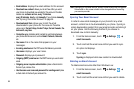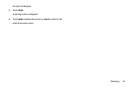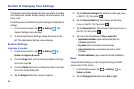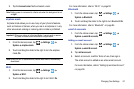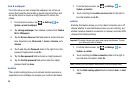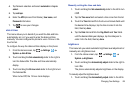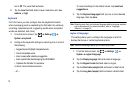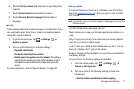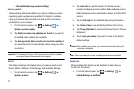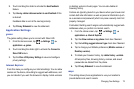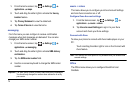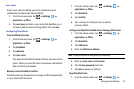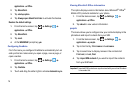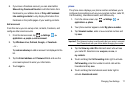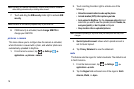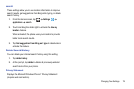72
•
Get results faster (may use more battery)
.
phone update
These settings determine whether your phone notifies you when
operating system updates are available if it checks for updates
using your cellular data connection as well as Wi-Fi and when
connected to your computer.
1. From the Home screen, tap
Settings
System
phone update
.
2. Tap
Notify me
when new updates are found if you want to
be notified when updates are available.
3. Tap
Use my cellular data connection
to check for updates if
you want the phone to automatically check using your data
connection.
Important!:
This setting will use your Wi-Fi connection to check for updates
when your phone is connected to the computer.
about
This feature displays information about your device such as the
Name, Model, Software, Total Storage, and Available Storage.
1. From the Home screen, tap
Settings
System
about
.
2. Tap
more info
to view OS version, Firmware revision
number, Hardware revision number, Radio software version,
Radio hardware version, Bootloader version, and Chip SOC
version.
3. Tap the
Get help
link
for additional help using this feature.
4. Tap
Terms of Use
to view the Windows Phone Terms of Use.
5.
Tap
Privacy Statement
to view the Windows Phone 7 Privacy
Statement.
6. Touch
reset your phone
if you wish to reset to the factory
default settings.
Caution!:
After resetting your phone, you must not remove the battery until
rebooting is complete.
Note:
When you reset your phone, all settings and data are initialized.
feedback
When enabled, this feature sends feedback to help improve
function for this device.
1. From the Home screen, tap
Settings
System Settings
feedback
.