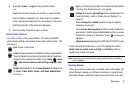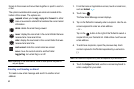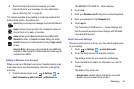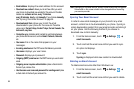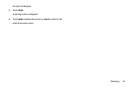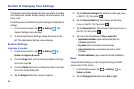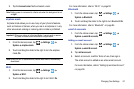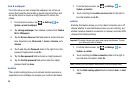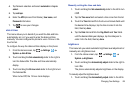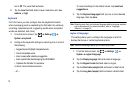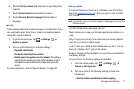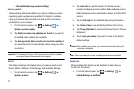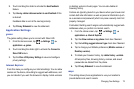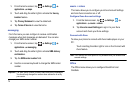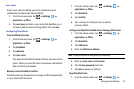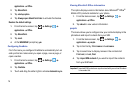Changing Your Settings 69
4.
Tap Network selection and select automatic or tap to
select.
5. Tap
add apn
.
6. Enter the
APN
(Access Point Name),
User name
, and
Password
information.
7. Tap to save your changes.
date & time
This menu allows you to decide if you want the date and time
automatically set, or if you want to enter the date and time
manually. You also configure the phone to use a 12-hour or 24-
hour format.
To configure the way the date and time display on the phone:
1. From the Home screen, tap
Settings
System
date & time
.
2. Touch and drag the
Set automatically
slider to the right to
turn this feature
On
. The date and time automatically
display.
3. Touch and drag the
24-hour clock
slider to the right to turn
this features
On
.
When turned Off, the 12-hour clock displays.
Manually setting the time and date
1. Touch and drag the
Set automatically
slider to the left to turn
it
Off
.
2. Tap the
Time zone
field and select a time zone from the list.
3. Touch the
Time
field and flick the hour and minute fields until
the desired time displays, tap the time to enter it into the
field, then tap
done
.
4. Tap the
Date
field and flick the
Day, Month
and
Year
fields
until the desired date/year displays, tap the date/year to
enter it into the field, then tap
done
.
brightness
This menu lets you select automatic brightness level adjustment or
manually set a brightness level.
1. From the Home screen, tap
Settings
System
brightness
.
2. Touch and drag the
Automatically adjust
slider to the right to
turn it
On
.
The phone automatically adjusts brightness on the display.
To manually adjust the brightness level:
1. Touch and drag the
Automatically adjust
slider to the left to