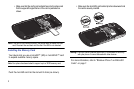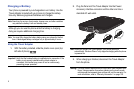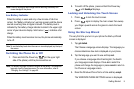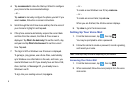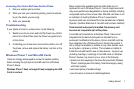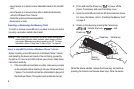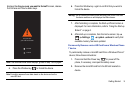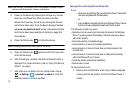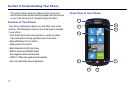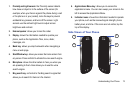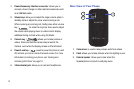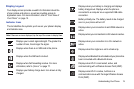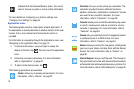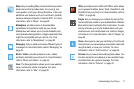10
Note:
Once removed, this microSD card is not readable or writable on other
devices such as computers, cameras, and printers.
3. Power up the device by pressing the Camera key, Volume
down key, and Power key. When the device vibrates,
release the Power key, but continue pressing the Camera
and Volume down keys. Once the device displays the Are
you sure you want to format? screen, release the Camera
and Volume down keys (see Step 4 starting on page 9 for
more details).
4. Press the Window key to format the device.
Note:
Formatting erases all user data stored on the device.
5. Press the Window key again to confirm that you want
to format the device.
6. After formatting is complete, the Start-up Wizard screen is
displayed. For more information, refer to “Using the Start-up
Wizard” on page 5.
7. After start-up is complete, from the Home screen, tap
Settings system about to verify that
available memory has been updated.
Storage Error During Device Power Up
If you:
•
Remove a microSD card from your Windows Phone 7 device that
has been integrated with the file system
– or –
•
Insert a different microSD card into your Windows Phone 7 device
that has not been integrated properly with the file system,
The following results may occur:
•
System error while powering on the device that prevents the Windows
Phone 7 operating system from loading. Note that emergency dialing
will function properly.
•
Inaccurate reporting of available storage.
•
Loss of access to or removal of installed applications.
•
Loss of access to or removal of user data and media stored on the
microSD card.
•
Loss of access to or removal of user data or media stored internally
within the Windows Phone 7 device.
•
Overall file system performance degradation.
•
Device lockup or reset.
To resolve these errors:
1. Remove the microSD card, which has not been integrated
properly with the file system, from the Windows Phone 7
device.