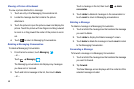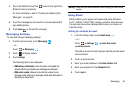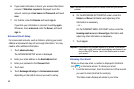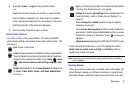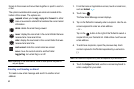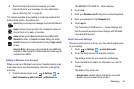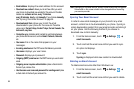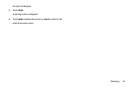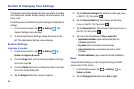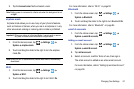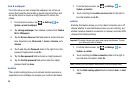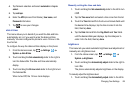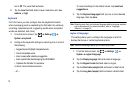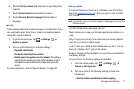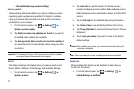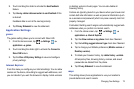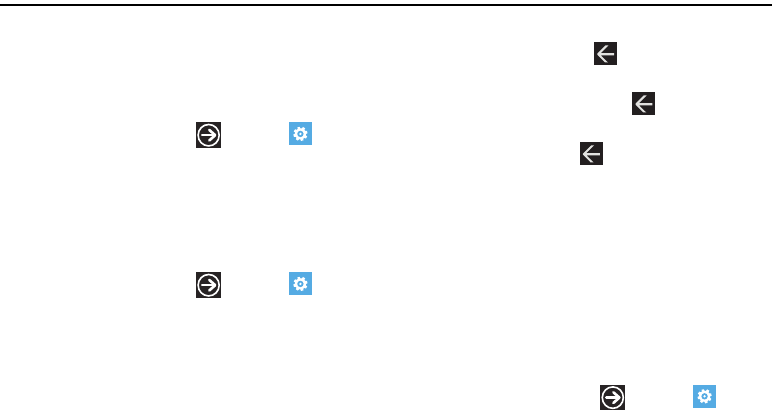
66
Section 8: Changing Your Settings
This section explains the settings options for your phone. It includes
such settings as: sounds, display, security, communications, and
many more.
The Settings menu is divided into System settings and Applications
settings.
1. From the Home screen, tap
Settings
. The
System Settings screen displays.
2. To access Applications Settings, sweep the screen to the
left. The Applications Settings screen displays.
System Settings
ringtones & sounds
1. From the Home screen, tap
Settings
System
ringtones & sounds
.
2. From the
Ringer
field, touch and drag the slider to the right
to turn the ringer
On
.
3. From the
Vibrate
field, touch and drag the slider to the right
to turn the Vibrate feature
On
.
4. Tap the
Ringtone
field, then choose a ringtone.
5. Tap the
New text message
field, choose an alert type (none,
or Alert 01-10), then press .
6. Tap the
New voicemail
field, then choose an alert type
(none, or Alert 01-10), then press .
7. Tap the
New email
field, then choose an alert type (none, or
Alert 01-10), then press .
8. Tap one of the checkboxes to Play a sound for:
• Appointment reminders
: plays a sound when there is a
scheduled appointment.
• Key press
: plays a sound when you press a key.
• Lock and unlock
: plays a sound when you lock or unlock
a function.
• All other notifications
: plays a sound for all other notifications.
theme
Using the theme setting you can change the background and
accent color for the screen.
1. From the Home screen, tap
Settings
System
theme
.
2. Tap the
Background
field and select
dark
or
light
.