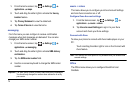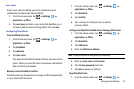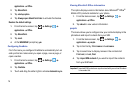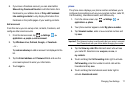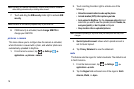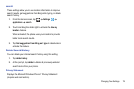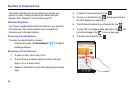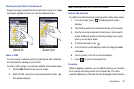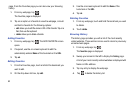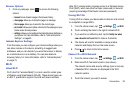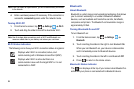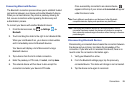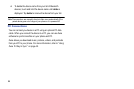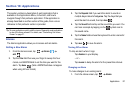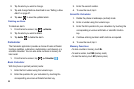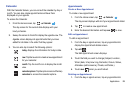82
page. From the Favorites page you can also view your browsing
history.
1. From any webpage, tap .
The favorites page is displayed.
2. Tap on an option or a favorite to view the webpage, or touch
and hold a Favorite for the following options:
•edit
: allows you to edit the name or URL of the Favorite. Tap on a
field, then use the keyboard.
• delete
: allows you to delete a favorite.
Adding Favorites
1. From any webpage, tap . The ADD FAVORITE screen
opens.
2. If required, use the on-screen keyboard to edit the
automatically entered
Name
of the bookmark or the
URL
.
3. Tap
ok
.
Editing Favorites
1. From the Favorites page, touch and hold the bookmark you
want to edit.
2. On the drop-down list box, tap
edit
.
3. Use the on-screen keyboard to edit the
Name
of the
bookmark or the
URL
.
4. Tap
ok
.
Deleting Favorites
1. From any webpage, touch and hold the bookmark you want
to delete.
2. Touch
delete
.
Browsing History
The History page provides you with a list of the most recently
visited websites. These entries can be used to return to previously
unmarked web pages.
1. From any webpage, tap .
The
favorites
page is displayed.
2. Sweep your screen to the left to display the
history
page.
A list of your most recently visited websites is displayed with
Name or URL address.
3. Tap any entry to display the webpage.
4. Tap
to delete the History list.