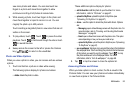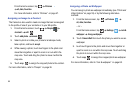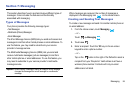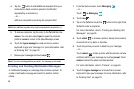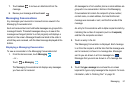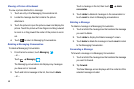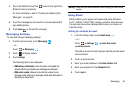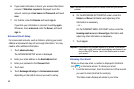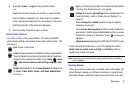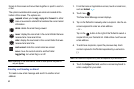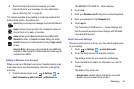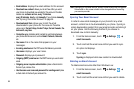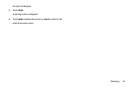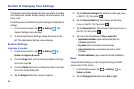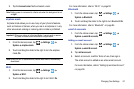60
6.
If your email information is found, your account information
is saved. If Attention required is displayed, touch the
account, correct your User name and Password, and touch
save.
7. For Outlook, enter the Domain and touch sign in.
If you think your information is incorrect, touch try again.
Otherwise, touch advanced, enter the Server, and touch
sign in.
Advanced Email Setup
For some email accounts, such as Outlook, entering your email
address and password may not be enough information. You may
need to enter additional information.
1. Touch
advanced
setup.
The ADVANCED SETUP screen is displayed.
2. Enter your email address in the
Email
address
field.
3. Enter your password in the
Password
field.
4. Touch next.
5. Touch
Exchange ActiveSync
or
Internet email account
,
depending on the kind of account you want to set up.
Note:
If you are not sure which option to choose, check with your service
provider.
6. On the EXCHANGE ACTIVESYNC screen, enter the
Domain
and
Server
information and adjust any other
information as necessary.
– or –
On the INTERNET EMAIL ACCOUNT screen, enter the
Incoming email server
and
Account type
information and
adjust any other information as necessary.
7. Touch
sign in
.
Important!:
Connection of this program requires POP access. If you are not
able to sign in with your correct email address and password, you
may not have POP access. Launch the Web browser to access
your account.
Checking Your Email
When you have new email, a number is displayed in the Email
icon on the Home screen. To check your email:
1. From the Home screen, touch the email icon of the account
you want to check (Hotmail for example).
The Inbox screen displays all emails in your inbox.