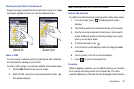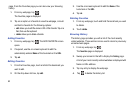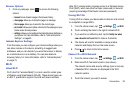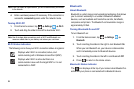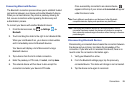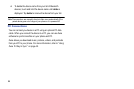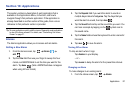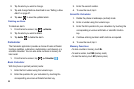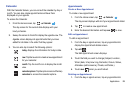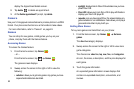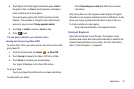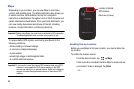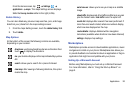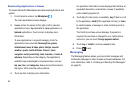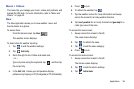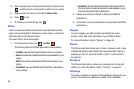Applications 89
Calendar
With the Calendar feature, you can consult the calendar by day or
month. You can also create appointments and have them
displayed on your agenda.
To access the Calendar:
1. From the Home screen, tap
Calendar
.
The day screen for the current date displays with your
hourly schedule.
2. Sweep the screen to the left to display the agenda view. The
Agenda screen displays all appointments that you have
added for all dates in the order that they appear.
3. You can also tap to select the following options:
Appointments
Create a New Appointment
To create a new appointment:
1. From the Home screen, tap
Calendar
.
The day screen displays with all of your appointments listed.
2. Tap to create a new appointment.
3. Enter the desired information and tap
save
to save.
Edit an Appointment
To edit an appointment:
1. From the day or
agenda
screen, tap any appointment to
display the Appointment details screen.
2. Tap
edit
.
The Edit Appointment screen displays.
3. Touch the field you want to change (Subject, Location,
When (date, time) How long, Reminder, Occurs, Status,
Attendees (add someone), Private, and Notes.).
4. Touch
save
when you are finished.
Deleting an Appointment
1. From the day or
agenda
screen, tap any appointment to
today
: displays the information for today’s date.
new
: Tap the new icon to create a new appointment
for your calendar.
month
: Tap the month icon to display the month
view.
calendar options
: Tap the options icon and then tap
calendars
to access the calendar options.