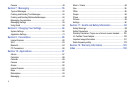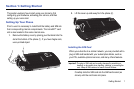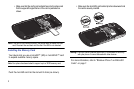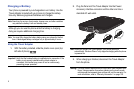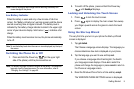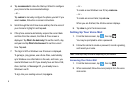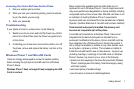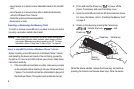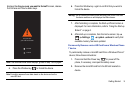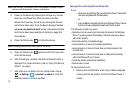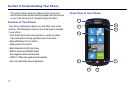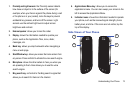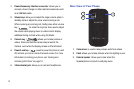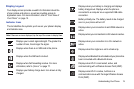8
•
Loss of access to or removal of user data/media stored on the microSD
card.
•
Loss of access to or removal of user data or media stored internally
within the Windows Phone 7 device.
•
Overall file system performance degradation.
•
Device lockup or reset.
Inserting or Removing the Memory Card
To insert or remove a microSD card, you have to reset your phone
by using a procedure called a hard reset.
Warning!:
A hard reset resets your phone to its factory default settings and
wipes all data (pictures, video, contacts, music, and so on) from
your phone. Make sure your data is saved to your PC. For more
information, refer to “Using Zune To Stay In Sync” on page 46.
Insert a microSD Card Into a Windows Phone 7 device
Simply inserting a microSD card into a Windows Phone 7 device
and restarting the device will result in the card being ignored by
the phone. To insert a microSD card into your phone, follow these
instructions carefully.
1. If the microSD card contains any data, make sure you back
up the contents before inserting it into your Windows Phone
7 phone. The microSD card will be reformatted to be part of
the Windows Phone 7 file system and all data will be lost.
2. Press and hold the Power key to power off the
phone, if necessary, and open the battery cover.
3. Insert the microSD card into the SD slot located on device.
For more information, refer to “Installing the Memory Card”
on page 2.
4. Power up the device by pressing the Camera key
, Volume down key , and
Power key .
When the device vibrates, release the Power key, but continue
pressing the Camera and Volume down keys. Once the device
Power key
Volume
Down key
Camera key