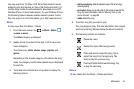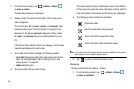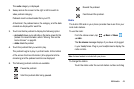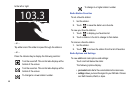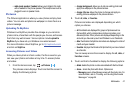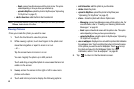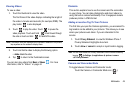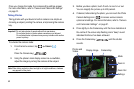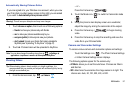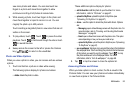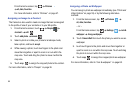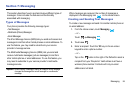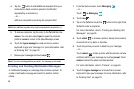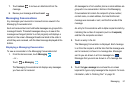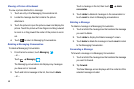Multimedia 51
Automatically Sharing Pictures Online
If you are signed in to your Windows Live account, when you view
your first photo or video (sweep screen to the right) you are asked
if you want to
Automatically share pictures online?
Warning!:
This will use your data plan and may incur charges.
1. Touch
choose an option
, then touch one of following options:
• friends
: to share your pictures only with friends.
•me
: to make your pictures available only to you.
• everyone (public)
: to let everyone view your pictures.
• don’t upload
: to keep your photos from being uploaded to
SkyDrive (see
“Uploading To SkyDrive”
on page 47
).
2. Touch
ok
. Pictures taken will be uploaded to SkyDrive.
Note:
You can also change this setting at any time at
Settings
applications
pictures + camera
Auto upload to SkyDrive.
Shooting Videos
Tip:
When shooting video in direct sunlight or in bright conditions, it is
recommended that you provide your subject with sufficient light by having
the light source behind you.
1. From the Home screen, tap
Camera
.
– or –
Press the Camera key ( ).
2. Touch the Mode icon ( ) to switch to Camcorder mode
().
3. Using the phone’s main display screen as a viewfinder,
adjust the image by aiming the camcorder at the subject.
4. Press the Camera key ( ) to begin shooting
video.
5. Press the Camera key to stop the recording and save the
video file to your Pictures folder.
Camera and Camcorder Settings
To access various camera and camcorder options and settings:
Touch the Settings icon ( ). The Photo Camera Settings
or Video Camera Settings screen displays.
The following options appear for the camera only:
•
AF Mode
: allows you to set the auto focus. Choices are: Macro
and Normal.
•
ISO
: determines how sensitive the image sensor is to light. The
choices are: Auto, 50, 100, 200, 400, or 800.