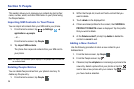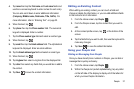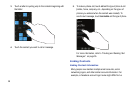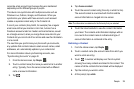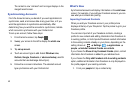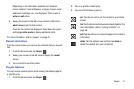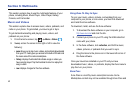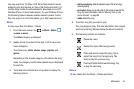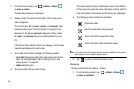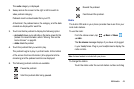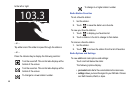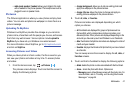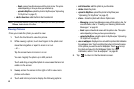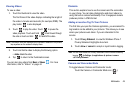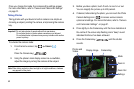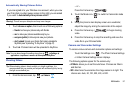44
1.
From the Home screen, tap
Music + Videos
zune
videos
.
The
all
video category is displayed.
2. Sweep across the screen to the right or left to view more
video categories.
The choices are:
all
,
tv
,
music
,
movies
, and
personal
. Your
personal videos (see “Shooting Videos” on page 51) are
displayed in the
all
and
personal
categories. Other videos
(
tv
,
music
, and
movies
) have to be downloaded from your
PC.
A thumbnail, the video file name, the category, and the date
created are displayed for each video.
3. Touch and hold a video to display the following option:
• pin to start
: allows you to add a tile on the Home screen for this
video. For more information, refer to
“Moving Tiles on the
Home Screen”
on page 22.
• delete
: delete the video.
4. Touch the video that you want to play.
The video begins to play in landscape mode. At the bottom
of the screen the video file name, the video controls, and the
time information (time played and total time) are displayed.
5. The following video controls are available:
Note:
If no control icons are displayed on the screen in addition to the picture,
tap anywhere on the screen to display them.
6. Tap to return to the thumbnails screen.
Podcasts
To play podcast files from Music + Videos:
1. From the Home screen, tap
Music + Videos
zune
podcasts
.
Pause the video.
Start the video after being paused.
Touch and hold to rewind the video.
Touch and hold to fast-forward the video.