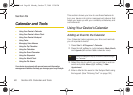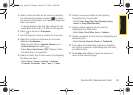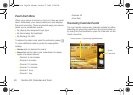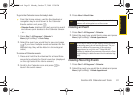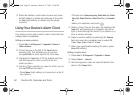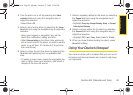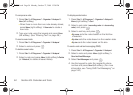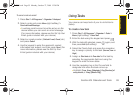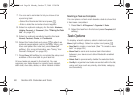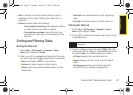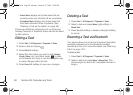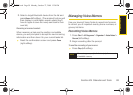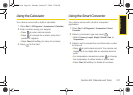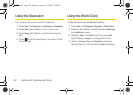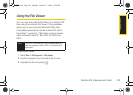96 Section 2G. Calendar and Tools
7.
You can set a reminder to let you know of an
upcoming task:
Ⅲ Select the Reminder field and press .
Ⅲ Enter a date the reminder should appear.
8. Select an optional category for the task: Business,
Holiday, Personal, or Seasonal. (See “Filtering the Task
List ” on page 97.)
9. Select an optional sensitivity level for the task:
Normal, Personal, Private, or Confidential.
10. Select the Notes field and press to attach an
optional personalized note to this task. When you
have completed the note text, press
Done (left
softkey). (For more information, see “Using Your
Device’s Notepad” on page 93.)
11. Press Done (left softkey) to complete the setup and
addition of the new task to your task list.
All new tasks are saved to the task list. You can
organize your tasks based on priority level, subject,
start date, due date, status, or other related criteria.
Marking a Task as Complete
You can place a check mark beside a task to show that
it has been completed.
1. Press Start > All Programs > Organizer > Tasks
.
2. Select the task from the list and press Complete (left
softkey).
Task Options
To display a task's options, select a task and press
Menu (right softkey). Select an option and press .
ⅷ New Task to create a new task. (See “To create a new
task” on page 95.)
ⅷ Beam Task to send and receive task information
between your device and other Bluetooth-enabled
devices.
ⅷ Delete Task to permanently delete the selected task.
ⅷ Sort By to organize how tasks are sorted within the list,
using sort keys such as priority, start date, category,
and sensitivity.
I325.book Page 96 Monday, October 27, 2008 12:20 PM