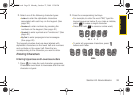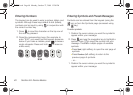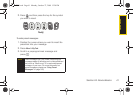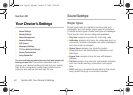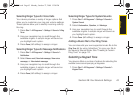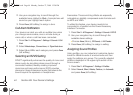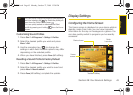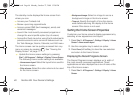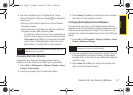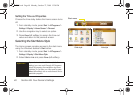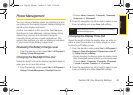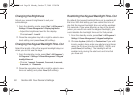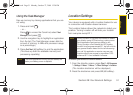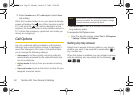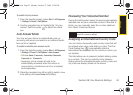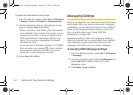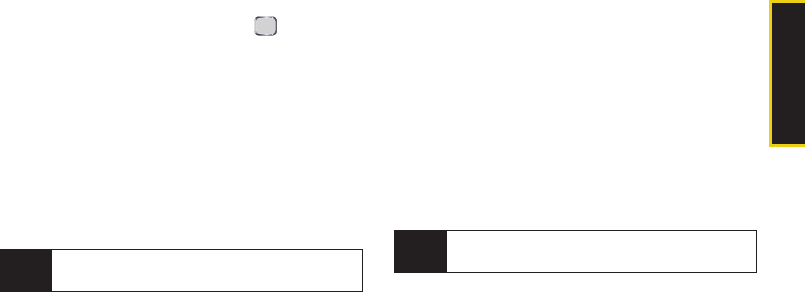
Settings
Section 2B. Your Device’s Settings 47
2. Use the navigation key to highlight the “Show
Recent Programs” field and press to select the
check box.
Ⅲ Removing the check mark turns off the Recent
Programs screen.
Ⅲ When this box is checked, you will see a Recent
Programs screen after pressing
Start.
● In order to continue to your menu applications
from the Home page, you would need to press
All Programs (left softkey) to access the full Start
menu. (See “Selecting Menu Items from the
Main Menu” on page 28 for more details.)
Changing the Color Scheme
Customize your device’s display appearance by
selecting a color scheme to reflect your personality.
1. Press Start > All Programs > Settings > Display > Home
Screen > Color scheme.
2. Use the navigation key to select an option.
3. Press Done (left softkey) to assign the color scheme
and return to the previous screen.
Changing the Display Screen Wallpaper
Choose what you see on the display screen while in
standby mode. This selected image is displayed as the
Home screen background image. The image can be
chosen from either the default set or from a My Pictures
folder.
1. Press Start > All Programs > Settings > Display > Home
Screen > Background image.
2. Use the navigation key to select an image. The list
is sequential and includes a listing of any stored
images (both on the device and within the optional
memory card).
3. Press Done (left softkey) to assign the image and
return to the previous screen.
Note
The procedures in this guide are described with this
feature turned on (active).
Note
If you delete the default display image, the Home
screen layout may not work properly.
I325.book Page 47 Monday, October 27, 2008 12:20 PM