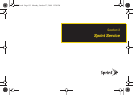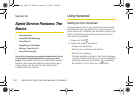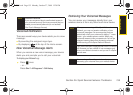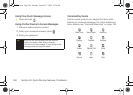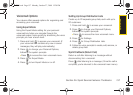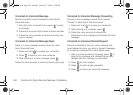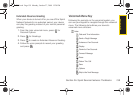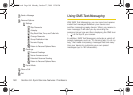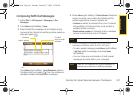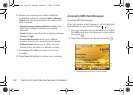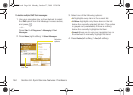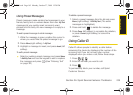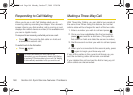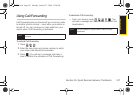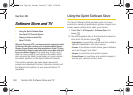Sprint Service
Section 3A. Sprint Service Features: The Basics 161
Composing SMS Text Messages
1. Press Start > All Programs > Messaging > Text
Messages.
2.
Press Menu (right softkey) > New.
3.
Enter the first few characters of a Contacts entry’s
name and from the list of matching entries, select an
entry and press
.
– or –
Press
Menu (right softkey) > Add Recipients, select a
Contacts entry, and press . (You may include an
unlimited number of recipients per message.)
4. Press Menu (right softkey) > Check Names. Recipient
names currently used within the
To field will be
verified against the current Contacts list.
Ⅲ Contacts to select a recipient from your Contacts
list (qualifying Contacts entries must contain a
wireless phone number).
Ⅲ Mobile phone number to manually enter a wireless
phone number that is not in Contacts.
5. Enter a message or choose one of the preset
messages available within the My Text area.
Ⅲ To use a preset message, press Menu (right softkey)
> My Text, select a message, and press Insert
(left softkey).
Ⅲ You can have any combination of both preset
messages and text within your message.
Contact
Contacts
entry’s email
address
entry’s phone
Note
Use semicolons to separate multiple recipients.
Note
There is a 160-character limit for text messages. No
pictures can be attached to SMS text messages.
I325.book Page 161 Monday, October 27, 2008 12:20 PM