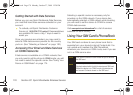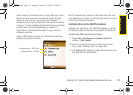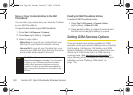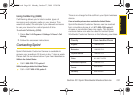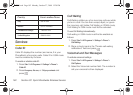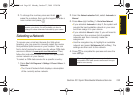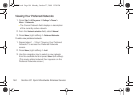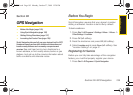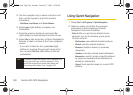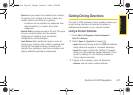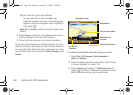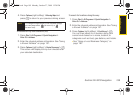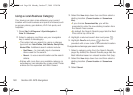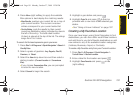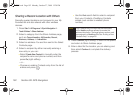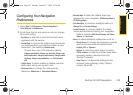186 Section 3D. GPS Navigation
2.
Use the navigation key to select a text box, and
then use the keypad to enter the required
information.
Ⅲ First Name, Last Name, and Email Address.
3. Press Login (right softkey) to register your
information.
4. Read the warning disclaimer and press Go
(right softkey) to acknowledge the terms of use.
5. Select Yes to take a brief tour of Sprint Navigation’s
features, or
No to continue to the main navigation
screen.
Ⅲ If you wish to take the tour, press Next (right
softkey) to progress through each page of the
tour, or press
Quit Tour (left softkey) to exit the
presentation.
Using Sprint Navigation
1. Press Start > All Programs > Sprint Navigation.
2. Select an option and follow the onscreen
instructions to take advantage of Sprint
Navigation’s full suite of features.
Ⅲ Drive To lets you get driving directions from
wherever you are to wherever you’re going.
Choices include:
● My Favorites: user-defined favorite locations.
● Recent: recently entered locations.
● Business: locations based on business
categories.
● Address: manually entered street addresses.
● Intersection: used to locate a specific address
by using two separate street addresses to
identify an intersection.
● Airport: local airports based on current GPS
location.
Note
The option to take the Product Tour is displayed only
during the initial login to Sprint Navigation. If you
would like to take the tour after that, please see
“Launching the Product Tour” on page 194.
I325.book Page 186 Monday, October 27, 2008 12:20 PM