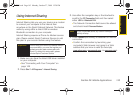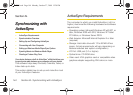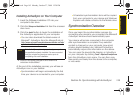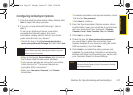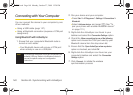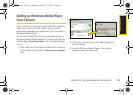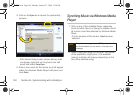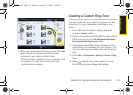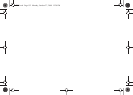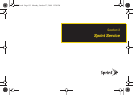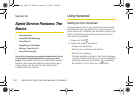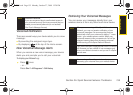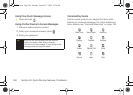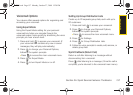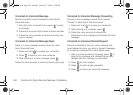Synchronization
Section 2L. Synchronizing with ActiveSync 151
3. When you have finished selecting songs, click Start
Sync to begin the upload process from your
computer to your device’s Music folder.
Ⅲ If this list is later updated on your computer, it will
be updated on your device during the next
synchronization session.
Creating a Custom Ring Tone
You can create your own custom ring tones by using
ActiveSync to copy compatible music files to your
device.
1. From within the ActiveSync dialog, select the
onscreen
Explore button.
2. Select a compatible audio file (MP3 or M4a without
DRM) and copy it to the
My Windows Mobile-Based
Device\Application Data\Sounds folder.
3. If prompted, select OK to allow conversion of the
copied file for compatibility with your device. (The
ring tone will now be available from the Ring tone
field.)
4. Press Start > All Programs > Settings > Sounds > Ring
Tone.
5. Press , highlight the newly added ring tone
from the list, and press
Done (left softkey).
I325.book Page 151 Monday, October 27, 2008 12:20 PM