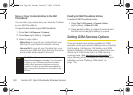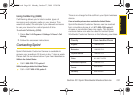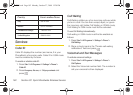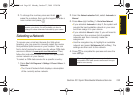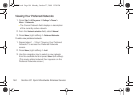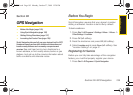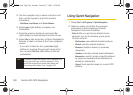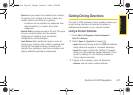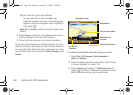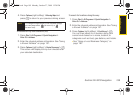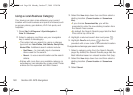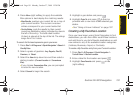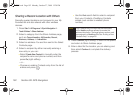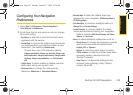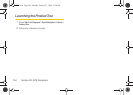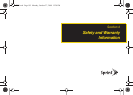188 Section 3D. GPS Navigation
Ⅲ City: to enter the city for the address.
● As you enter text, a list of possible city
matches appears onscreen. If your target city
appears, use your navigation key to highlight it
and press .
Ⅲ State, ZIP or Country: used to to further restrict your
search.
4. Select Done to enter the new address and receive
driving directions from the GPS network.
5. Follow both the onscreen and audio directions.
Once you have entered your desired location and your
device has begun providing you with driving directions,
you can alter the information being displayed by using
one of three other driving options:
Traffic, Summary, and
Search.
To review real-time traffic information along your route:
1. Press Start > All Programs > Sprint Navigation >
Drive To > Address.
2. Enter the physical address information. See “Using
a Known Address” on page 187.
3. Press Options (right softkey) > Traffic Summary and
press . This action displays an onscreen current
traffic conditions along your current route.
Estimated Time
Magnification
Your Current Location
Other Driving Options
Navigation Screen
of Arrival
Turn by Turn
Directions
I325.book Page 188 Monday, October 27, 2008 12:20 PM