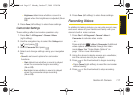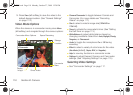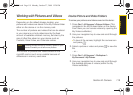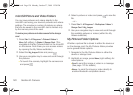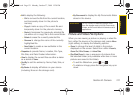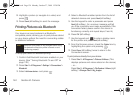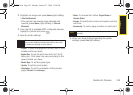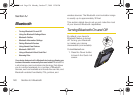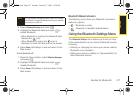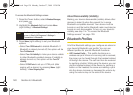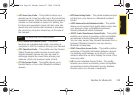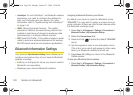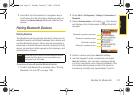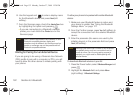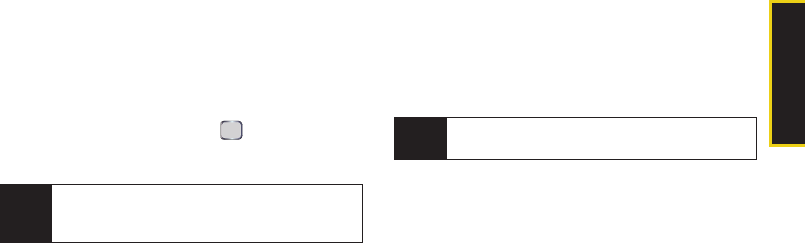
Camera
Section 2I. Camera 125
2. Highlight an image and press Menu (right softkey)
> Print via Bluetooth.
Ⅲ If the picture has already been selected and
opened, press
Menu (right softkey) > Print via
Bluetooth.
3. From the list of available BPP-configured devices,
highlight a printer and press .
4. Specify printer settings:
Ⅲ Layout: To print one large print or two, four, or nine
smaller prints per sheet.
Ⅲ Media Size: To set the print size (4x6, 5x7, 8x10,
letter, etc.). Print sizes may vary according to the
type of printer you have.
Ⅲ Media Type: To set the paper type.
Ⅲ Quality: To set the print quality.
Ⅲ Orientation: To set the orientation of the printed
page (
Portrait or Landscape).
Ⅲ Sides: To choose from either Single-Sided or
Double-Sided.
Ⅲ Copies: To specify the number of copies to print at
one time.
Ⅲ NumberUp: To print a page number on each print.
5. When you have finished selecting the printer
settings, press
Print (left softkey).
Note
On some printers, the image may be printed using
the printer’s default printing setup without the need
to make any settings on your device.
Note
You may need to provide a passkey to continue
printing.
I325.book Page 125 Monday, October 27, 2008 12:20 PM