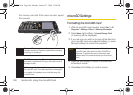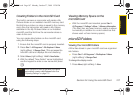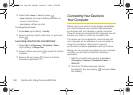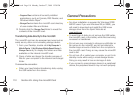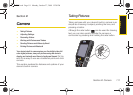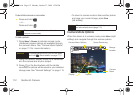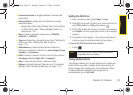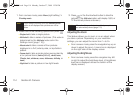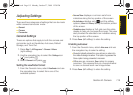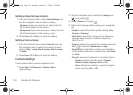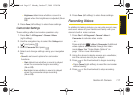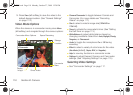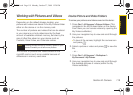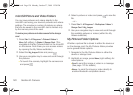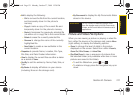114 Section 2I. Camera
1.
From camera mode, press Menu (right softkey) >
Shooting mode
.
2. Select one of the following options and press
.
Ⅲ Single shot to take a single picture.
Ⅲ Multi shot to take a series of pictures. (This value is
determined by the
Multi shot value set in the
Settings menu [page 116].)
Ⅲ Mosaic shot to take a series of four pictures
displayed in a 2x2, side-by-side, or top/bottom
pattern.
Ⅲ Frame shot to take a single picture surrounded by
a fun picture frame (
frame [default], rabbit, bean,
Charles, hair, christmas, snow, halloween, birthday, or
heart).
Ⅲ Night shot to take a picture in low light levels.
3. Press or the thumbwheel button to take the
pictures. (The
Multi shot option will display 3,6,9, or
12 thumbnail pictures onscreen.)
Adjusting the Zoom
This feature allows you to zoom in on an object when
you take a picture. Depending on your resolution
settings, you can adjust the zoom from 1x to 2x.
ᮣ From camera mode, press the navigation key up or
down to adjust the zoom. A zoom bar is displayed
on the right side of the display screen.
Adjusting the Brightness
ᮣ From camera mode, press the navigation key left
or right to adjust the brightness level. (A brightness
level bar is displayed across the bottom of the
display screen.)
Note
If your device’s memory is full, the Shooting mode
option is still displayed but a picture can not be
taken.
Note
When the Autosave feature is enabled, your pictures
are automatically stored (page 115).
I325.book Page 114 Monday, October 27, 2008 12:20 PM