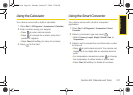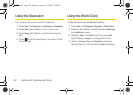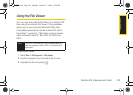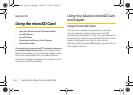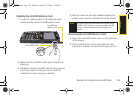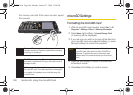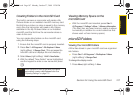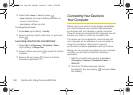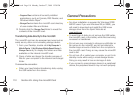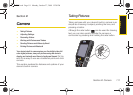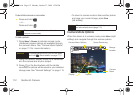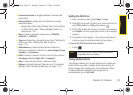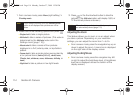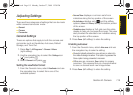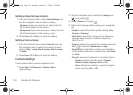microSD
Section 2H. Using the microSD Card 109
3. Connect the other end of the cable to your
computer.
4. Plug one end of the included USB cable into your
Power/Accessory Interface connection located on
the side of the device. (Wait for the connection to
be completed. When connected, your computer
will automatically detect your device.)
5. If ActiveSync was previously installed on your
computer, the application will prompt you to
configure the new connection profile. For now,
click
Cancel and close the application. Setup and
configuration of ActiveSync is covered in a later
section (page 144).
6. Click the My Computer icon on the Windows
desktop, and double-click
Mobile Device (which
may appear as an icon or text, depending on your
View settings).
Ⅲ A window opens showing a My Windows Mobile-
Based Device icon and additional folders which
comprise your device's
My Documents folder. This
folder may contain subfolders for My Pictures, My
Ringtones, Notes, and Templates. These folders
must not be modified or deleted.
Ⅲ The My Documents directory (Start > All Programs >
File Explorer > Menu [right softkey] > My Documents)
provides access to only those folders available on
the device and not on the microSD card.
7. Double-click the My Windows Mobile-Based Device
icon to reveal all the device contents (both storage
card and internal device folders).
Ⅲ My Documents contains all the built-in device
folders that are part of the My Documents group.
Correct
+
Incorrect
I325.book Page 109 Monday, October 27, 2008 12:20 PM