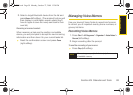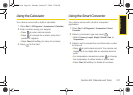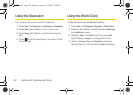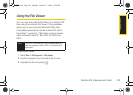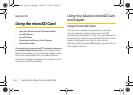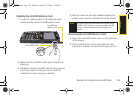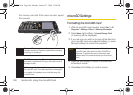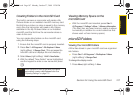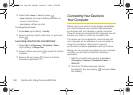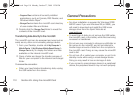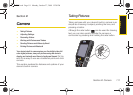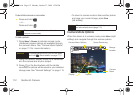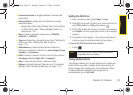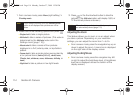microSD
Section 2H. Using the microSD Card 107
Creating Folders in the microSD Card
The built-in camera or camcorder will create a My
Pictures folder on an installed microSD memory card
the first time a picture or video is saved to the memory
card. Also, the camcorder will create a My Videos
subfolder in the My Pictures folder on an installed
microSD card the first time the camcorder stores a
video to the card.
You can create other folders on the microSD card
using the following steps.
1. Ensure that the microSD card is properly inserted.
2. Press Start > All Programs > File Explorer > Menu
(right softkey) > Storage Card. (This accesses the
microSD card and displays the root directory.)
3. Select Menu (right softkey) > Edit > New Folder.
4. With the default “New Folder” name highlighted,
use the keypad to enter a new name and press
.
Viewing Memory Space on the
microSD Card
ᮣ With the microSD card inserted, press Start >
All Programs > Settings > More... > Memory Information.
(The total, free, and used memory space is shown
numerically in addition to a color-coded bar that
shows used vs. free memory space.)
microSD Folders
Viewing Your microSD Folders
All the files stored in your microSD card are organized
into folders.
ᮣ Press Start > All Programs > File Explorer > Menu
(right softkey) > Storage Card.
To change the display mode:
1. Press Menu (right softkey) > View.
Note
When a picture or video is first taken, the device
automatically creates a
My Pictures folder. See
“Adjusting Settings” on page 115.
I325.book Page 107 Monday, October 27, 2008 12:20 PM