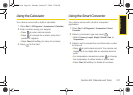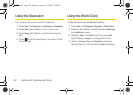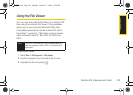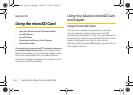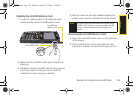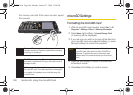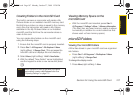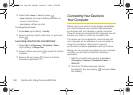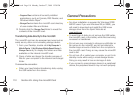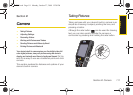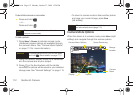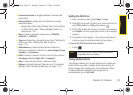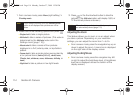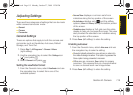108 Section 2H. Using the microSD Card
2.
Select either Icons or List and press .
Ⅲ Icons displays all content (folders and files) as
icons in rows of four.
Ⅲ List displays all files as a list.
To change the sort order:
1. Press Menu (right softkey) > Sort By.
2. Select a sort key (Name, Date, Size, or Type) and
press .
Launching a File from the microSD Card
1. Press Start > All Programs > File Explorer > Menu
(right softkey) > Storage Card.
2. Select a folder and press to reveal the folder’s
contents.
3. Select a file and press to launch the file’s
associated application.
Connecting Your Device to
Your Computer
Before using your device’s mass storage capabilities,
you need to prepare your device’s data services to
synchronize with your desktop or laptop computer.
Once the device is connected to the computer, you can
transfer your data to or from the microSD card.
The device can be configured to communicate with
your computer as an extension of your computer by
using the ActiveSync
®
utility which is used to
synchronize computer applications with your device.
Before you can connect your device to your computer
via USB, you will need to install the ActiveSync
application.
1. With the microSD card inserted, press Start >
All Programs > Settings > Connections > More... >
USB to PC.
2. Check the “Enable advanced network
functionality” box by pressing and press
Done
(left softkey).
I325.book Page 108 Monday, October 27, 2008 12:20 PM