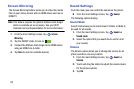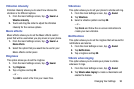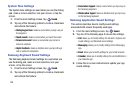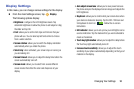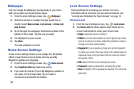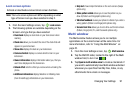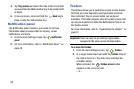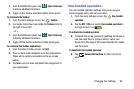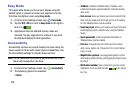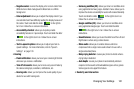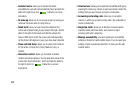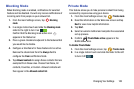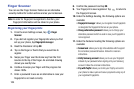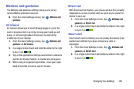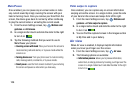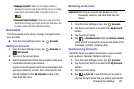100
Easy Mode
This application allows you to see your display using the
default layout or provide an easier user experience for the
first-time smartphone users using
Easy mode
.
1. From the main Settings screen, tap
Easy mode
.
2. Tap the
OFF / ON
icon next to
Easy mode
to the right to
turn it on .
3. Applications that are affected by Easy mode are
checked. Tap any application to uncheck if you want
the standard display for that application.
Accessibility
Accessibility services are special features to make using the
device easier for those with certain physical disabilities. Use
the Accessibility settings to activate these services.
Note:
You can download accessibility applications from Play
Store and manage their use here.
1. From the main Settings screen, tap
Accessibility
.
2. The following options are available:
• Vision
:
–
TalkBack
: activate the TalkBack feature. TalkBack, when
installed and enabled, speaks feedback to help blind and low-
vision users.
–
Dark screen
: allows you to keep your screen turned off at all
times until you double press the Power key to turn the feature
off. The TalkBack feature must be enabled.
–
Rapid key input
: allows you to release your finger rather than
double tapping to enter a selection when using the TalkBack
feature.
–
Speak passwords
: reads out password information. he
TalkBack feature must be enabled.
–
Font size
: change the size of the fonts used on the device
within menus, options, etc. Choose from: Tiny, Small, Normal,
Large, or Huge.
–
Magnification gestures
: use exaggerated gestures such as
triple-tapping, double pinching, and dragging two fingers across
the screen.
–
Notification reminder
: plays a beep when you have unread
notifications. Touch and slide the slider
to the right to
turn it on.