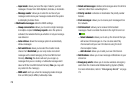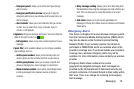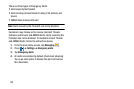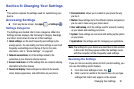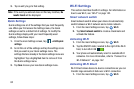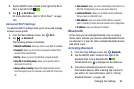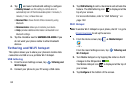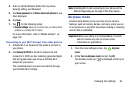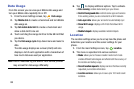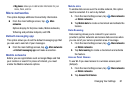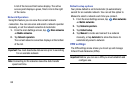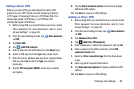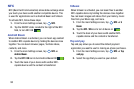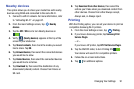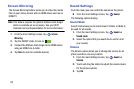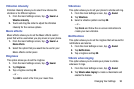86
Data Usage
From this screen you can view your Mobile data usage and
turn your Mobile data capability On or Off.
1. From the main Settings screen, tap
Data usage
.
2. Tap
Mobile data
to create a checkmark and turn Mobile
data usage on.
3. Tap
Set mobile data limit
to create a checkmark and
allow a data limit to be set.
4. Touch and drag the orange limit bar to the GB limit that
you desire.
5. Tap the
Data usage cycle
drop-down menu and select a
date.
The data usage displays as a visual (chart) and also
displays a list of each application with a breakdown of
how much data was used per application.
Note:
Data is measured by your device. Your service provider
may account for data usage differently.
6. Tap to display additional options. Tap to activate.
• Data roaming
: enables data roaming on your device.
• Restrict background data
: restricts some apps and services
from working unless you are connected to a Wi-Fi network.
• Auto-sync data
: allows your accounts to automatically sync
•Show Wi-Fi usage
: displays a Wi-Fi tab that shows Wi-Fi
usage.
• Mobile hotspots
: displays available mobile hotspots.
Location
The Location settings allow you to set up how the phone will
determine your location and the sensor settings for your
phone.
1. From the main Settings screen, tap
Location
.
2. The menu is separated into various sections:
•Mode
: allows you to choose a location mode. Each mode
enables different technologies and affects both the accuracy of
the location and battery usage.
• Recent location requests
: displays services that have recently
requested your location information.
• Location services
: allows you to save up to 100 most recent
locations.