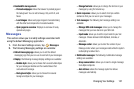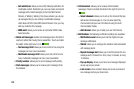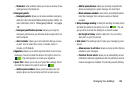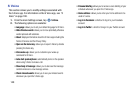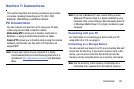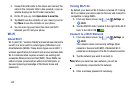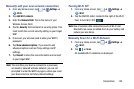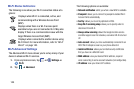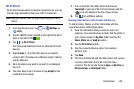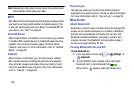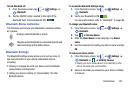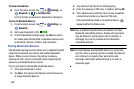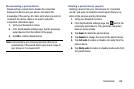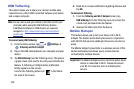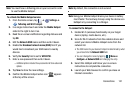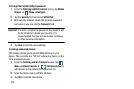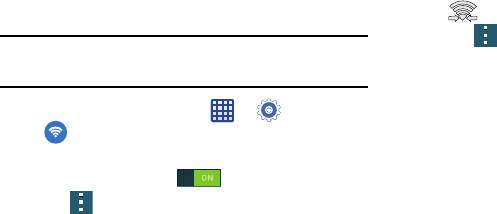
Connections 145
Wi-Fi Direct
Wi-Fi Direct allows device-to-device connections so you can
transfer large amounts of data over a Wi-Fi connection.
Note:
See your service plan for applicable charges for Wi-Fi
Direct.
1. From any Home screen, tap ➔
Settings
➔
Wi-Fi
.
2. Tap the ON/OFF slider, located to the right of the Wi-Fi
field, to turn Wi-Fi ON .
3. Tap
➔
Wi-Fi Direct
.
Your phone automatically scans for other Wi-Fi Direct
devices.
4. Repeat
steps 1 - 3
on the other device you want to
connect with. The steps on a different model of phone,
may be different.
5. Once the device you want to connect to is displayed,
tap on it.
6. The other device has 2 minutes to tap
Accept
for the
connection to be made.
7. Once connected, the other device will show as
Connected
in your list of Wi-Fi Direct devices and the
icon will display at the top of your screen.
8. Tap
for additional options.
Sharing Information with Connected Device
To share Videos, Photos, or other information with the
connected device, follow these steps:
1. View the information that you want to share. For
example, if you want to share a photo, find the photo in
your camera viewer or
My Files
folder, then tap the
Share,
Share via,
or
Send via
option.
2. Tap the
Wi-Fi Direct
option.
3. Tap the connected device name. For example,
Android_49a.
4. Tap
Done
.
5. The file is transferred and the other device will receive
a screen notification that a Wi-Fi file has been
received. The file can be found at
Apps
➔
My Files
➔
Device storage
➔
Download
folder.