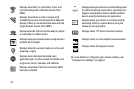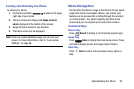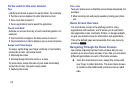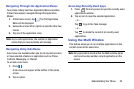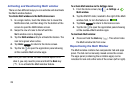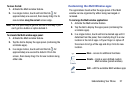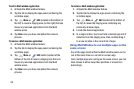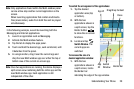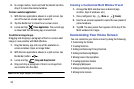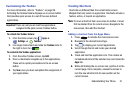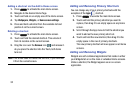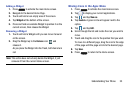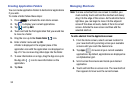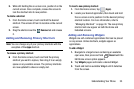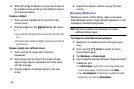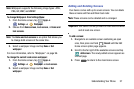30
2. In a single motion, touch and hold the Border bar then
drag it to resize the desired window.
To close a selected application:
1. With the two applications shown in a split screen, tap
one of the two on-screen apps to select it.
2. Tap the Border bar to show the on-screen icons.
3. Locate and tap
Close Application
. The current app
is closed and the remaining app is maximized.
To add text or image to app:
Dragging and dropping a paragraph of text or a screen shot
image is now possible with Multi Window.
1. Drag the Gallery app onto one of the available on-
screen windows. Open an image folder.
2. With the two applications shown in a split screen, tap
the Border button .
3. Locate and tap
Drag and Drop Content
.
4. Drag and drop a paragraph of text or an image from
one window into the other.
Note:
Not all apps support this feature.
Creating a Customized Multi Window Preset
1. Arrange the Multi window view as desired (app
location, high of windows, etc.)
1. Once configured, tap
More
➔
Create
).
2. Use the on-screen keyboard to name the new preset of
paired windows.
3. Tap
OK
. The new preset then appears at the top of the
Multi window list of apps.
Customizing Your Home Screen
You can customize your Home screen by doing the following:
•
Customizing the Toolbox
•
Creating Shortcuts
•
Adding and Removing Primary Shortcuts
•
Adding and Removing Widgets
•
Moving Icons in the Apps Menu
•
Creating Application Folders
•
Managing Wallpapers
•
Adding and Deleting Home Screens
•
Moving Home Screens