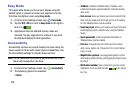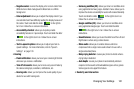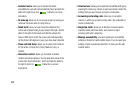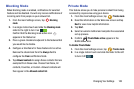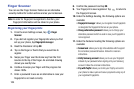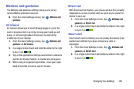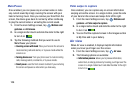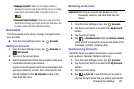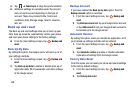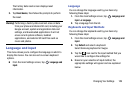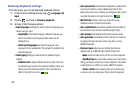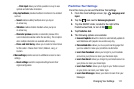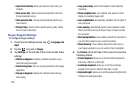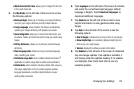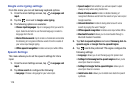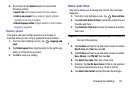108
5. Tap ➔
Cancel sync
to stop the synchronization.
6. Additional settings are available under the account
name of each account depending on the type of
account. These may include Profile, Terms and
conditions, Help, Storage usage, Search, Location,
Ads, etc.
Back up and reset
The Back up and reset settings allow you to back up your
data, back up accounts, automatically restore your phone,
and reset your phone settings to the factory settings.
Ⅲ
From the main Settings screen, tap
Backup and
reset
.
Back Up My Data
By setting this option, the Google server will back up all of
your settings and data.
1. From the main Settings screen, tap
Backup and
reset
.
2. Tap
Back up my data
to enable or disable back up of
application data, WI-Fi passwords, and other settings
to the Google server.
Backup Account
If you have enabled the
Back up my data
option, then the
Backup account
option is available.
1. From the main Settings screen, tap
Backup and
reset
.
2. Tap
Backup account
and tap your Google Gmail account
or tap
Add account
to set your Google Gmail account to
be backed up to the Google server.
Automatic Restore
By setting this option, when you reinstall an application, all of
your backed up settings and data will be restored.
1. From the main Settings screen, tap
Backup and
reset
.
2. Tap
Automatic restore
to enable or disable automatic
restoration of settings from the Google server.
Factory Data Reset
From this menu you can reset your phone and sound settings
to the factory default settings.
1. From the main Settings screen, tap
Backup and
reset
.
2. Tap
Factory data reset
.