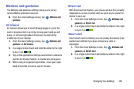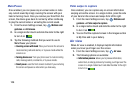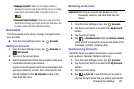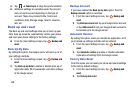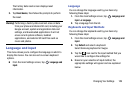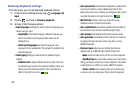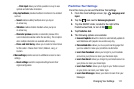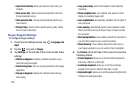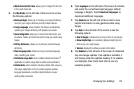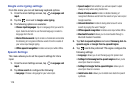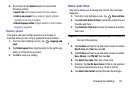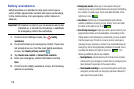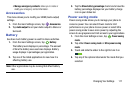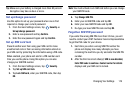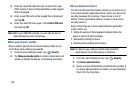Changing Your Settings 113
• Word choice list font size
: allows you to change the font size
in the word choice list.
5. Tap
My Words
on the left side of the screen to access
the following options:
• Backup & Sync
: allows you to backup your Swype dictionary
and sync your Swype dictionary across multiple devices.
• Living Language
: when enabled, this feature automatically
updates your Swype dictionary with popular new words.
• Social integration
: allows you to learn information from your
Facebook, Twitter, and Gmail accounts to help you while using
Swype.
• Edit my dictionary
: allows you to edit your personal Swype
dictionary.
• Clear language data
: deletes all of your personal language
data, including your words.
• Contribute usage data
: when enabled, allows the Nuance
®
application to collect usage data for better word predictions.
• Cellular data
: when enabled, activates cellular data usage by
the Swype application so it can receive program updates,
language downloads, and other related features via your
existing data connection.
6. Tap
Languages
on the left side of the screen to activate
and select the current text input language. Default
language is English. Touch
Download languages
, to
download additional languages.
7. Tap
Gestures
on the left side of the screen to view
helpful information on using gestures while using
Swype.
8. Tap
Help
on the left side of the screen to see the
following options:
•How to Swype
: provides tips on how to learn to use Swype.
• Show helpful tips
: once enabled, displays helpful tips and
hints as you are using Swype.
•Version
: displays the software version information.
9. Tap
Updates
on the left side of the screen to download
any new Swype updates. If an update is available, it
will display under the updates heading. If no updates
are displayed, then check back later to see any
available updates.