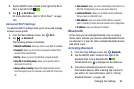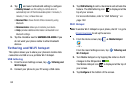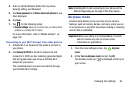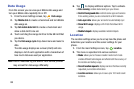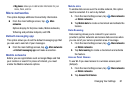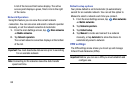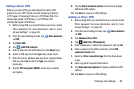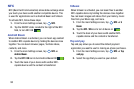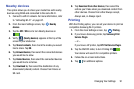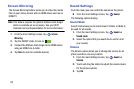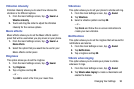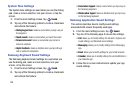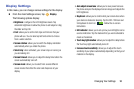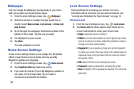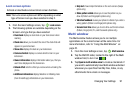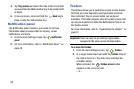Changing Your Settings 91
Nearby devices
This option allows you to share your media files with nearby
devices using DLNA and connected to the same Wi-Fi.
1. Connect to a Wi-Fi network. For more information, refer
to “Activating Wi-Fi” on page 82.
2. From the main Settings screen, tap
Nearby
devices
.
3. Tap the
OFF / ON
icon to turn Nearby devices on
.
4. Verify (
Nearby devices
) appears at the top of the
screen in your status bar.
5. Tap
Shared contents
, then check the media you would
like to share. Tap
OK
.
6. Tap
Allowed devices
, then select the connected devices
you would like to allow.
7. Tap
Denied devices
, then select the connected devices
you would like to not allow.
8. Tap
Download to
, then select the destination of any
downloaded (shared) content. Choose from Device or
SD card.
9. Tap
Download from other devices
, then select the
actions you’ll take when you download content from
other devices. Choose from either Always accept,
Always ask, or Always reject.
Printing
With the Printing option, you can set your device to print on
compatible Samsung Wi-Fi printers.
1. From the main Settings screen, tap
Printing
.
2. If you have a Samsung printer, tap
Samsung Print
Service Plugin
.
– or –
If you have a HP printer, tap
HP Print Service Plugin
.
3. Tap the ON/OFF slider, to turn Printing ON .
Your device will search for compatible printers.
4. Follow the on-screen instructions.
5. Tap for additional options.