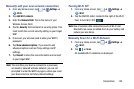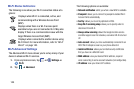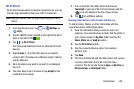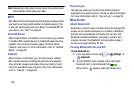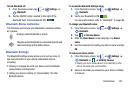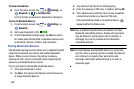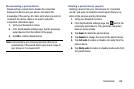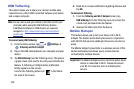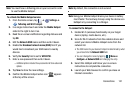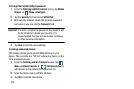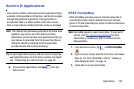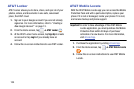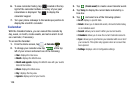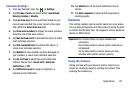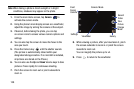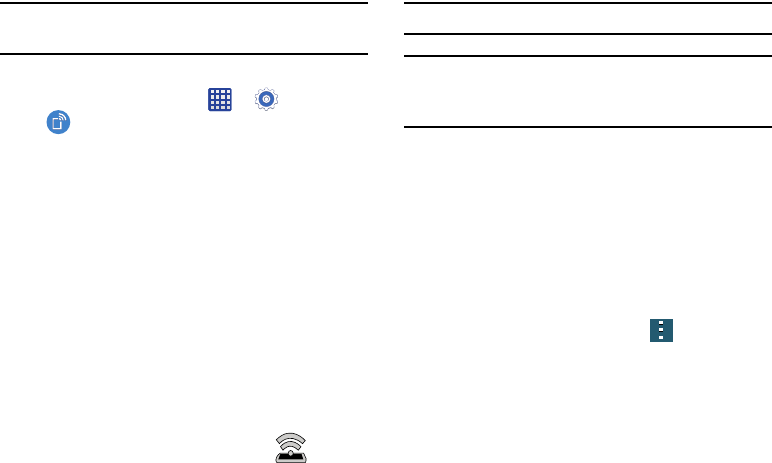
Connections 151
Note:
You must have a tethering plan on your account in order
to use the Mobile Hotspot.
To activate the Mobile Hotspot service:
1. From the Home screen, tap ➔
Settings
➔
Tethering and Wi-Fi hotspot
.
2. In a single motion touch and slide the
Mobile Hotspot
slider to the right to turn it on.
3. Read the on-screen notification regarding data use and
tap
OK
.
4. Edit the
Network SSID
name and then write it down.
5. Enable the
Broadcast network name (SSID)
field if you
would like to broadcast your SSID name to nearby
devices.
6. Verify the
Security
field is set to
WPA2 PSK
.
7. Enter a new password then write it down.
–
Additional options include Show password and Show advanced
options.
8. Tap
Save
to store the new settings.
9. Confirm the Mobile Hotspot active icon appears
at the top of the screen.
Note:
By default, the connection is not secured.
Note:
Using your Mobile Hotspot drains your device’s battery
much faster. The best way to keep using the device as a
HotSpot is by connecting to a Charger.
To connect to the Hotspot:
1. Enable Wi-Fi (wireless) functionality on your target
device (laptop, media device, etc.).
2. Scan for Wi-Fi networks from the external device and
select your device’s Mobile Hotspot name from the
network list.
•
The SSID name for your device’s hotspot is determined by what
you entered into the
Network SSID
field.
•
You can change the name by tapping
Menu
➔
Configure
➔
Network SSID
and changing the entry.
3. Select this HotSpot and follow your on-screen
instructions to complete the connection.
4. Launch your Web browser to confirm you have an
Internet connection.