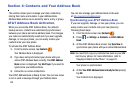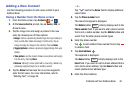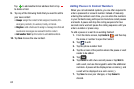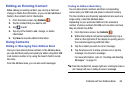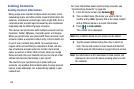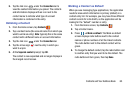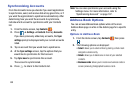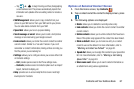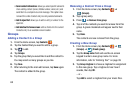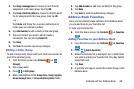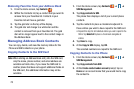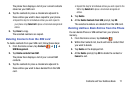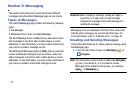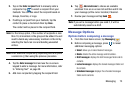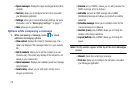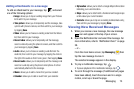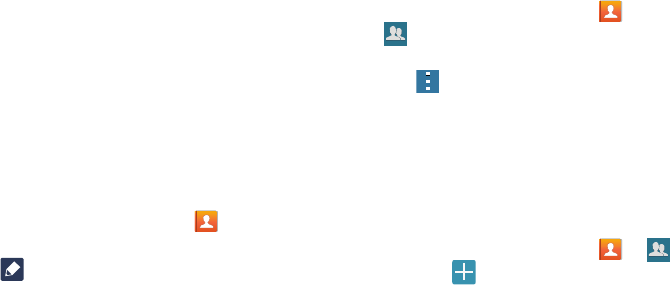
68
• Send contact information
: allows you select specific elements
of an existing contact (name, Mobile number, email, etc.) and
send them to a recipient via a text message. This option does
not send the entire Contact entry but only selected elements.
• Add to reject list
: allows you to add an entry’s number to the
reject list.
• Add shortcut to home screen
: adds a shortcut to the current
Contacts entry to an available screen location.
Groups
Adding a Contact to a Group
1. From the Home screen, tap
Contacts
.
2. Tap the Contact that you want to add to a group.
3. Tap to edit.
4. Tap
Groups
.
5. Tap the group that you would like to add the contact to.
You may select as many groups as you like.
6. Tap
Save
.
7. After returning to the main edit screen, tap
Save
again.
The contact is added to the group.
Removing a Contact From a Group
1. From the Home screen, tap
Contacts
➔
(
Groups)
.
2. Tap a group entry.
3. Press ➔
Remove from group
.
4. Tap all of the contacts you want to remove from this
group. A green checkmark will appear next to their
name.
5. Tap
Done
.
The contacts are now removed from the group.
Creating a New Group
1. From the Home screen, tap
Contacts
➔
(
Groups)
➔ (
Create group)
.
2. Tap the
Group name
field and use the on-screen
keypad to enter a new group name. For more
information, refer to “Entering Text” on page 39.
3. Tap
Group ringtone
to choose a ringtone for assignment
to this new group. Tap a ringtone to hear how it
sounds, then tap
OK
.
– or –
Tap
Add
to select a ringtone from your music files.