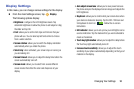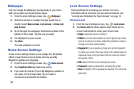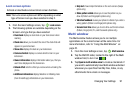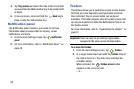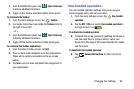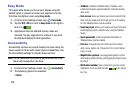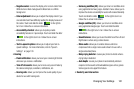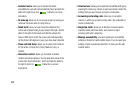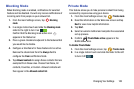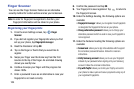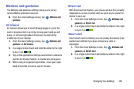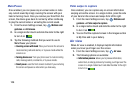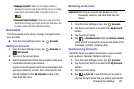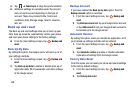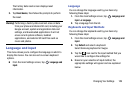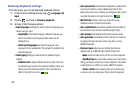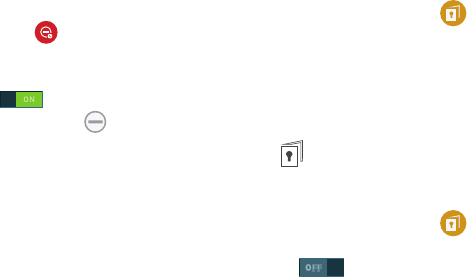
Changing Your Settings 103
Blocking Mode
When Blocking mode is enabled, notifications for selected
features will be disabled. You will only receive notifications of
incoming calls from people on your allowed list.
1. From the main Settings screen, tap
Blocking
mode
.
2. In a single motion touch and slide the
Blocking mode
slider to the right to turn it on .
Confirm that the Blocking mode active icon
appears in the Status bar.
3. Place a green checkmark adjacent to the features that
you would like to disable.
4. Configure a timeframe for these features to be active.
Remove the checkmark from the
Always
field to
configure the
From
and
To
time fields.
5. Tap
Allowed contacts
to assign those contacts that are
exempted from these rules. Choose from None, All
contacts, Favorites, or Custom. Allowed contacts will
then appear in the
Allowed contact list
.
Private Mode
This feature allows you to hide personal content from being
accessed by anyone else using your device.
1. From the main Settings screen, tap
Private mode
.
2. Read the information on the Welcome screen and tap
Next
to view more helpful information.
3. Tap
Start
.
4. Select an unlock method and complete the associated
set up process.
5. Confirm
Private Mode active
appears in the
Notifications area.
To disable Private Mode:
1. From the main Settings screen, tap
Private mode
.
2. In a single motion touch and slide the slider to the left
to turn it off .