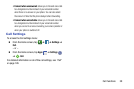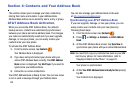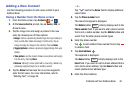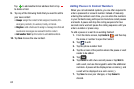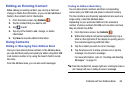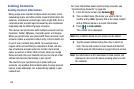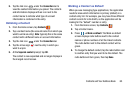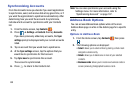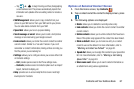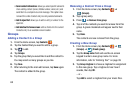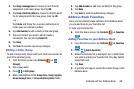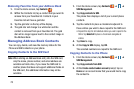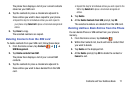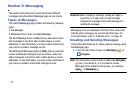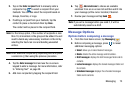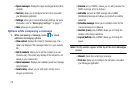Contacts and Your Address Book 67
–
Tap
➔
to begin framing and then photographing
a new business card. This process automatically imports that
information and updates either an existing contact or creates a
new one.
• SIM Management
: allows you to copy contacts from your
phone to your SIM card or from your SIM card to your phone.
You can also delete contacts from your SIM.
• Speed dial
: allows you to set up speed-dialing.
• Send message or email
: allows you to send a text /picture
message or an email using your Google account.
•Link contacts
: allows you to link the current contact to another
current contact. Similar to a “see also” feature. If you can’t
remember a contact’s information, linking entries can help you
find the person you are looking for.
•Settings
: allows you to configure where you access either Call
or Contacts settings.
–
Call
: provides quick access to the Phone settings menu.
–
Contacts
: provides access to Contacts options such as Import/
Export, Contacts to display, etc.
•Help
: provides an on-screen Help file that covers most high
level topics for Contacts.
Options at Selected Contact Screen
1. From the Home screen, tap
Contacts
.
2. Tap a contact and at the contact’s display screen, press
.
3. The following options are displayed:
• Delete
: allows you to delete the currently active entry.
•Link contacts
: allows you to link the current contact to another
current contact.
• Unlink contacts
: allows you to unlink contacts that have been
linked. This option only appears if the contact has been linked.
• Mark as default
: allows you to mark one entry in a contact
record to use as the default. For more information, refer to
“Marking a Contact as Default”
on page 65.
• Speed dial
: allows you to assign this contact to your speed dial
list. For more information, refer to
“Making a Call Using
Speed Dial”
on page 49.
• Share name card
: allows you to send contact information as
an attachment using various applications.