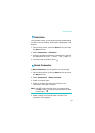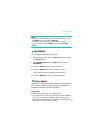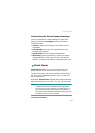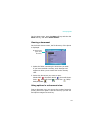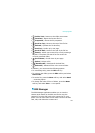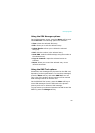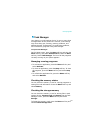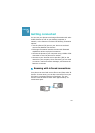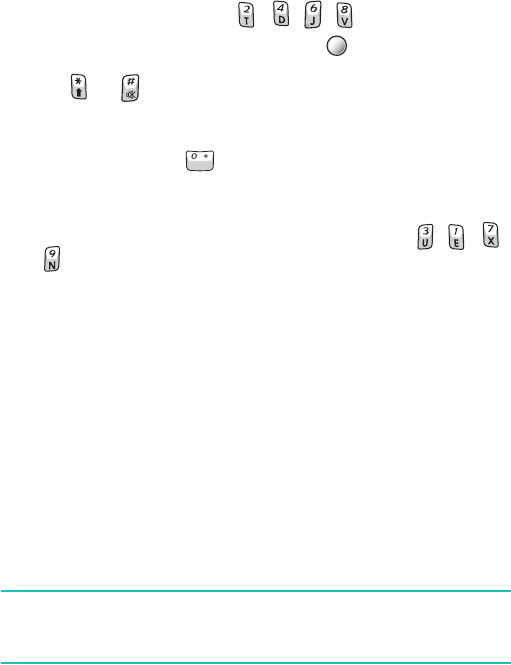
Extra programs
135
•
Panning
: To pan to a different part of the document,
press the Navigation keys to move to the direction you
want. You can also press , , , , respectively.
•
Zooming
: To zoom in or out, press to switch to zoom
mode and then press the Navigation keys. You can also
press or .
•
Fitting to width
: To fit the width of the page on screen,
press the
Menu
soft key and select
Page
→
Fit to width
.
You can also press .
•
Navigating
: To navigate the pages, press the
Menu
soft
key and select
Page
→
Next Page
,
Previous Page
,
First page
, or
Last page
. You can also press , , ,
or , respectively.
•
Rotating
: To rotate the screen between landscape and
portrait formats to suit your reading style, press [5].
Viewing History
The history view shows you previously visited documents
as a small thumbnail-image of the document, and the
document’s name, location, and the date of your visiting.
To open the history view, press the
Menu
soft key and
select
History
.
To access any of the documents from the history view,
select the small picture of that page.
Note
: Documents will remain on the history list until a certain
number of days have passed. You can control this
period in the option. See page 136.