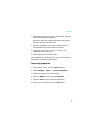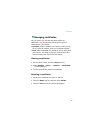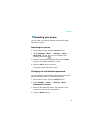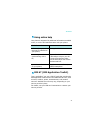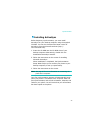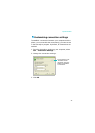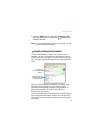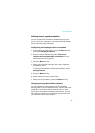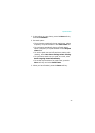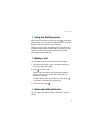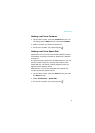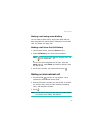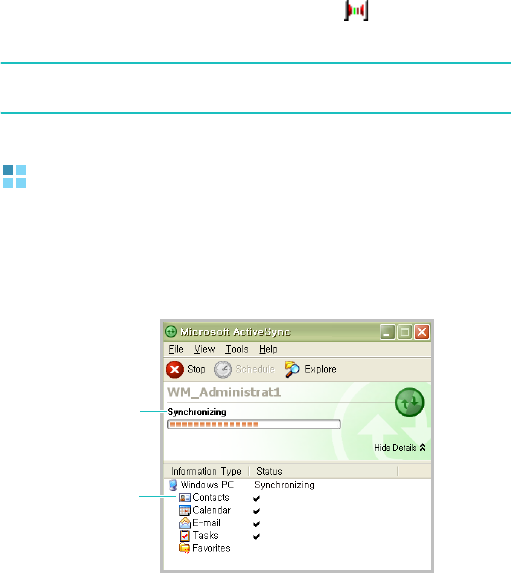
Synchronisation
46
5. Press the
Menu
soft key and select
Connect via IR
.
Once the connections is established, appears on the
Windows task bar.
Note
: If your computer doesn’t have an infrared port, you can
purchase a USB-IrDA adapter.
Synchronising information
To start synchronisation, connect your phone to your
computer. For more information on connecting the phone
and the computer, see page 45. The ActiveSync screen on
your computer automatically appears and synchronisation
starts.
Once the synchronisation is completed, the phone stays
connected to the computer. If any change is made,
ActiveSync automatically will begin synchronisation. To
begin synchronisation, press the Sync soft key in
ActiveSync on your phone.
You can open the phone’s file directory by clicking Explore
from the Microsoft ActiveSync window. You can then copy
files quickly and easily from the phone to the computer or
vice versa.
Shows the
synchronisation
status.
Shows types of
information to be
synchronised.