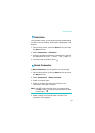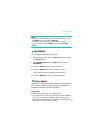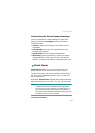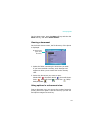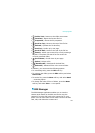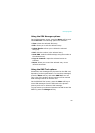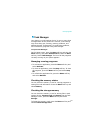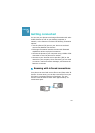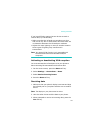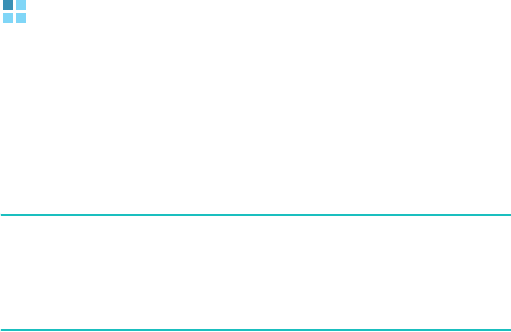
Extra programs
137
File Manager
The
File Manager
application allows you to open an
explorer window similar to a desktop Windows based
system. The explorer window allows you to navigate
through your phone to locate the desired folders and files.
You can also quickly manage, delete, copy, or edit any files
and folders on your phone.
Note
: If you turn off the phone after storing some files in any
folders, except for the
Storage
folder, using ActiveSync,
all of the files in those folders will be deleted. Store
important files in the
Storage
folder to prevent them
from being deleted.
Accessing files
1.
On the Home screen, press the
Start
soft key and
then the
More
soft key.
2.
Select
File Manager
.
The list of the folders in the phone’s memory displays.
3. Scroll to the folder that you want to view.
4. Select an item to open it.
Using file management options
From the file directory, you can use the number keypad to
quickly perform an option. The options can be accessed by
pressing the
Menu
soft key. These are the keys you can
use and options assigned to each key.