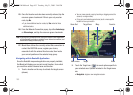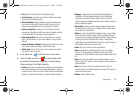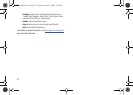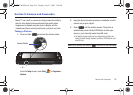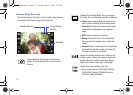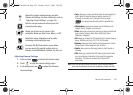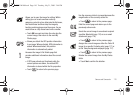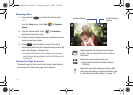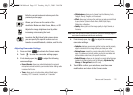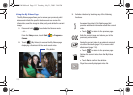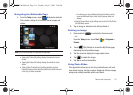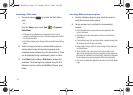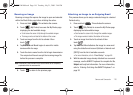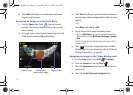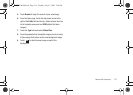111
Shooting Video
1. Press and hold to activate the Camera mode.
– or –
From the
Today
screen, touch
Start
()
> Programs >
Camera
.
2. From the Camera mode, touch
> Camcorder
to
activate the Camcorder mode.
3. Using the device’s display screen as a viewfinder, aim the
camera lens at your subject.
4. Press until the shutter sounds. (The video is
automatically saved into the selected storage location: My
device, My Storage, or Storage Card.)
•
The default storage location can be configured to be either your
device’s internal storage hardware or within a DCIM folder on your
microSD card.
Camcorder Page Overview
The default mode for this device is the Camera mode. Below is
an overview of the Camcorder page and its features.
Toggles between the Camcorder and Camera
modes. This icon indicates the current mode is
Camcorder.
Adjusts the image resolution (file size).
• Sizes include: Normal (640x480) or Normal
(320x240).
Adjusts the camcorder settings among two tabs:
Camcorder and Settings. For more information, refer
to “Adjusting Camcorder Settings” on page 112.
3.8 GB
3.8 GB
Available Memory Current Storage
Location
SWD-M100.book Page 111 Tuesday, July 21, 2009 2:44 PM