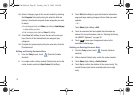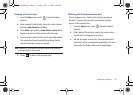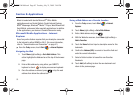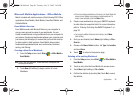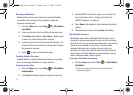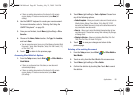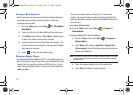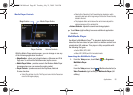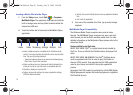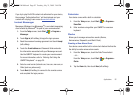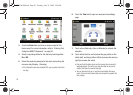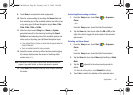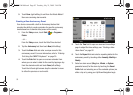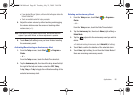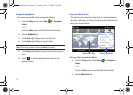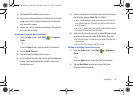91
Loading a Media File into the Player
1. From the
Today
screen, touch
Start
()
> Programs >
MultiMedia Player
. The application then searches both the
built-in storage areas and any folder locations within the
internal microSD card.
2. Touch the bottom tab to then select a MultiMedia Player
application.
•
Audio: provides access to a scrollable list of all detected audio
content. Each entry describes the audio file name, artist and total
time. Tap an entry to begin playback.
–
Tapping the audio icon allows you to choose from the following song
filters: Genre, Playlist, Artist, and Album.
•
Video: provides access to a showcase of video thumbnails from
which you can tap an icon and launch a compatible video file.
•
Streaming: displays an onscreen URL
•
Settings: access and configure the various application settings
(DRM and Web connection).
•
Refresh: Re-scans the Mondi device for new or updated multimedia
files.
•
Exit: to exit the application.
3. from one of the available list of files, tap an entry to begin
playback.
MultiMedia Player Compatibility
The Windows Media Player recognizes wmv, and avi video
formats. The MultiMedia Player recognizes avi, wmv, and mp4
video formats, as well as DivX
®
encoded media files. For more
detailed information on the Multimedia Player, please refer to the
online User Guide
Devices certified to play DivX video
:
ABOUT DIVX VIDEO: DivX
®
is a digital video format created by
DivX, Inc. This is an official DivX Certified device that plays DivX
video.
ABOUT DIVX VIDEO-ON-DEMAND: This DivX
®
Certified device
must be registered with DivX in order to play DivX Video-on-
Demand (VOD) content. First generate the DivX VOD registration
code for your device and submit it during the registration
process.
[Important: DivX VOD content is protected by a DivX DRM (Digital
Rights Management) system that restricts playback to registered
DivX Certified devices.
Audio Video Streaming Settings Refresh Exit
SWD-M100.book Page 91 Tuesday, July 21, 2009 2:44 PM