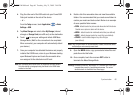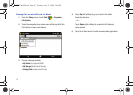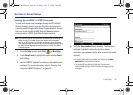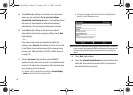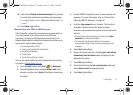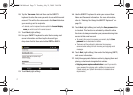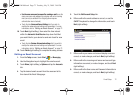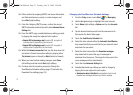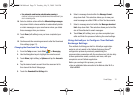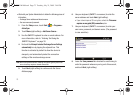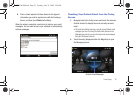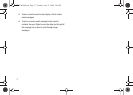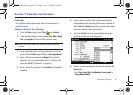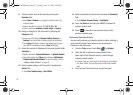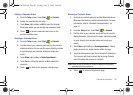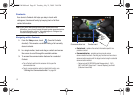Email Setup 74
• Use automatic send/receive schedule when roaming
to
continue to check your email at predetermined intervals even if you
are in a roaming area.
10. Select a deletion action within the
When deleting messages:
drop-down field to choose whether to automatically delete
or retain messages on your email server when you delete
those messages from your device.
11. Touch
Done
(left softkey) once you have completed your
edits.
12. Continue onto the remaining screens to alter the Download
Size settings (page 74).
Changing the Download Size Settings
1. From the
Today
screen, touch
Start
()
> Messaging
.
2. Use the Navigation keys to highlight the email account.
3. Touch
Menu
(right softkey)
> Options
and tap the
Accounts
tab.
4. Tap the desired email account from the onscreen list to
then launch the Email Setup page.
5. Touch the
Download Size Settings
link.
6. Select a message format within the
Message Format:
drop-down field. This selection allows you to view your
email messages as either HTML or Plain Text documents.
7. Select a message size limit within the
Message download
limit:
drop-down field. This selection allows you to limit the
size of files attached to email messages.
8. Touch
Done
(left softkey) once you have completed your
edits and finish the process of altering the email settings.
Using ActiveSync to Configure Your Outlook
Exchange Settings
This method of utilizing your built-in ActiveSync application
works to not only assist in the Outlook Exchange Server
®
configuration process by wirelessly establishing the
communication parameters with the remote server, but also help
to then synchronize emails, contacts, and more, with your
computer’s current Outlook application.
Before you can begin this process, you must:
•
Have an established data connection to the Web via either Wi-Fi or
Mobile WiMAX.
SWD-M100.book Page 74 Tuesday, July 21, 2009 2:44 PM