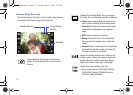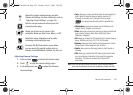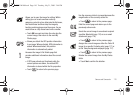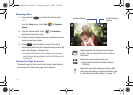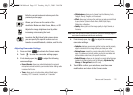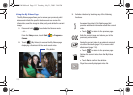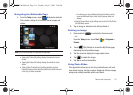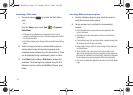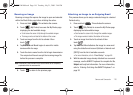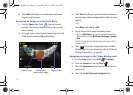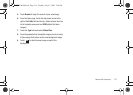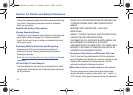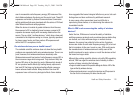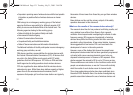115
Launching a Slide show
1. Press and release to activate the Photo Slides
page.
– or –
From the
Today
screen, touch
Start
()
> Programs >
Photo Slides
.
•
This page not only displays any images taken by the built-in
camera, but also album cover art, and those images stored within
the My Pictures folder.
•
All of these images can be displayed during a slideshow by folder or
album.
2. Touch an image icon from a selected folder location to
indicate which image will mark the beginning of the
slideshow series (indicated by a blue box around it). These
can be displayed during a slideshow by folder or album.
3. Touch
Menu
(right softkey)
> Slide show
to activate the
slideshow. The show begins to playback using the first
detected song from within the MultiMedia Players’ song
listing.
Assessing Slide show menu options
1. Once the slideshow begins to play, touch the screen to
reveal the onscreen menu options:
2. Tap an onscreen icon to activate the corresponding
function:
•
Play/Pause slide show: pauses and resumes playback of the
current slide show.
•
Stop Slide show: stops the playback of the current slide show
presentation.
•
Previous/Next image: lets you display either a previous image from
the series or the next image in the series.
•
Rotate image: lets you rotate the current image to best display on
the Mondi screen.
•
Music Selection: tap a song entry from the list to add it to the
sequence of background music being played during the slide show.
Removing the checkmark from these songs, silences the slideshow
by not choosing any song for playback during the presentation.
•
Exit: to exit the slideshow application and return to the Photo Slides
page.
SWD-M100.book Page 115 Tuesday, July 21, 2009 2:44 PM