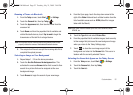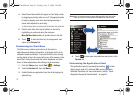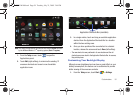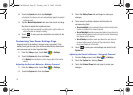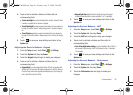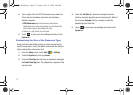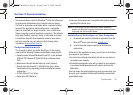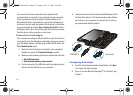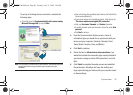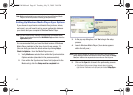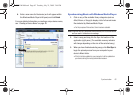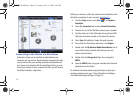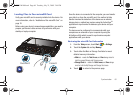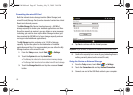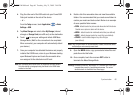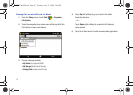Synchronization 60
To set up an Exchange Server connection, complete the
following steps.
•
Check the box in the
Synchronize directly with a server running
Microsoft Exchange field
(2) and click
Next
.
Note:
The information in these fields is case-sensitive. Some fields may have
already been filled in by your device upon connection to your
computer.
•
Enter an Exchange Server Address (also known as the Outlook Web
Access server address) (3).
•
If your server requires an encrypted connection, check the box for
“
This server requires an encrypted (SSL) connection
.”
•
Enter your
User name
,
Password
, and
Domain
information.
•
To enable automatic email synchronization, check the box for
Save
password
.
•
Click
Next
to continue
3. From the Synchronization Options screen, check all
information types you would like to synchronize with your
device and your computer. (Contacts, Calendar, Email,
Tasks, Notes, Favorites, Files, and Media.)
4. Click
Next
to continue.
5. Check the box for
Allow wireless data connections
if you
would like to allow this connection type (usually disabled if
your device is using an active USB connection), and click
Next.
6. Click
Finish
to complete the setup process and establish
the partnership. ActiveSync will save the settings and
begin synchronizing your device with your computer based
on those settings.
SWD-M100.book Page 60 Tuesday, July 21, 2009 2:44 PM