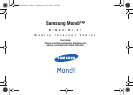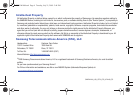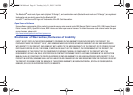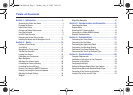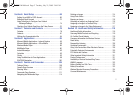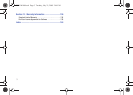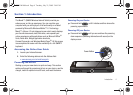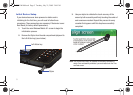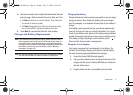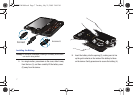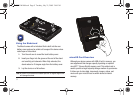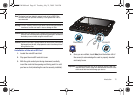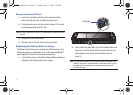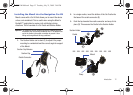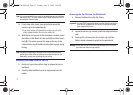Introduction 6
4.
Use the drop down lists to adjust the fields within the date
and time page. Options include Time zone, Date, and Time.
•
The
Date
field launches an onscreen calendar. Touch a date from
the calendar to make your update.
•
The
Time
field requires that you first touch an onscreen number,
then use your QWERTY keyboard to update the time value.
5. Touch
Next
to complete the Data and Time updates.
Charger and Battery Replacement
Note:
If your handset has a touch screen display, please note that a touch
screen responds best to a light touch from the pad of your finger or a
non-metallic stylus. Using excessive force or a metallic object when
pressing on the touch screen may damage the tempered glass surface
and void the warranty. For more information, refer to “Warranty
Information” on page 136.
Note:
Long backlight settings, searching for service, vibrate mode, browser
use, and other variables can reduce the battery’s usage times.
Charging the Battery
Charge the device’s battery as soon as possible so you can begin
using your device. Even though the battery has been charged
prior to packaging, it is important to keep track of your battery’s
charge.
If the battery level becomes too low, your device automatically
turns off, and you will lose any current information. For a quick
check of your battery level, glance at the battery charge indicator
located in the upper-right corner of your device’s display screen.
If the battery charge is getting too low, the battery icon ( )
blinks and the device sounds a warning tone.
Using the Travel Adapter
Your device is powered by a rechargeable Li-ion battery. The
included Travel Adapter charges your device’s internal battery.
Use only Samsung-approved batteries and chargers.
1. Locate the Power/USB Data jack (page 8).
2. Flip open the protective cover and plug the flat end of the
charger into the device’s Power/USB Data jack located on
the side of the device.
3. Plug the other end into a compatible electrical outlet.
SWD-M100.book Page 6 Tuesday, July 21, 2009 2:44 PM