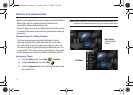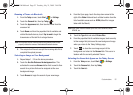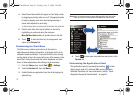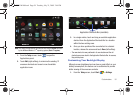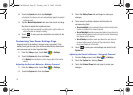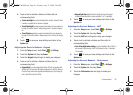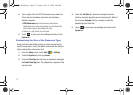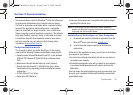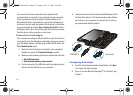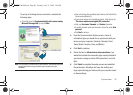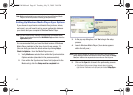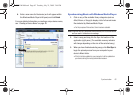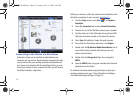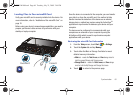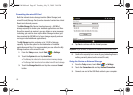Synchronization 58
Section 5: Synchronization
Your device features a built-in ActiveSync
®
utility that allows you
to synchronize data between your computer and your device.
This built-in application works either with a computer-installed
version of the application (that launches when a compatible
device is connected to a target computer) or as a stand-alone
feature (requiring an active broadband connection). This software
helps keep Contacts, Calendar, Tasks, or Inbox data up-to-date.
For additional help with Synchronization between your device
and your computer, you can reference the following online
information:
Windows Mobile How-Tos
.
Computer Requirements
The computer to which you install ActiveSync (v4.5 or higher)
must meet the following hardware and software requirements:
•
Operating system: Microsoft Windows XP with SP1 or later, Windows
2000 with SP4, Windows XP Tablet PC Edition, or Windows Server
2003.
•
Web browser: Microsoft Internet Explorer 6 or later (required).
•
Storage: Hard-disk drive with 12 to 65 MB of free space. (Actual
requirements will vary depending on features selected and system
configuration.)
•
I/O Port: USB port (1.0 or higher)
•
Optical drive: DVD-ROM drive
•
Video card: VGA graphics card or compatible video graphics adapter
supporting 256 colors or more.
Note:
It is recommended that you either setup a Outlook relationship
between your Mondi and computer via ActiveSync (direct connection
or wireless) and not from within Outlook.
Installation of ActiveSync on Your Computer
1. Download and install the ActiveSync application from the
Microsoft
®
site to your machine:
ActiveSync4.5.
2. Launch the setup program and follow the onscreen
instructions.
At the end of the installation process, you will see an ActiveSync
icon appear in your taskbar.
•
Synchronization will begin automatically the first time your device is
connected to your computer.
•
All selected synchronization items will be copied from your computer
to your device and Windows Explorer will create a shortcut to the
Mobile drive.
Once you begin the synchronization process (by connecting your
device to your computer) the Microsoft ActiveSync window will
automatically open.
SWD-M100.book Page 58 Tuesday, July 21, 2009 2:44 PM