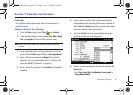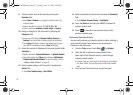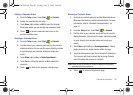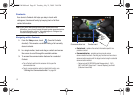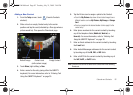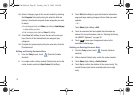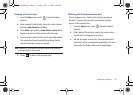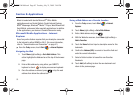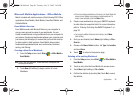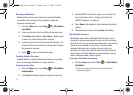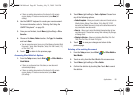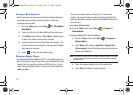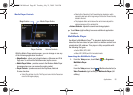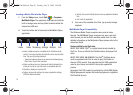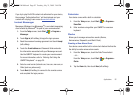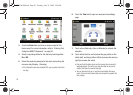Applications 86
Microsoft Mobile Applications - Office Mobile
Mondi is loaded with mobile versions of the following 2007 Office
applications: Excel Mobile, Word Mobile, PowerPoint Mobile, and
OneNote Mobile.
Excel Mobile Overview
Excel Mobile works with Microsoft Excel on your computer to
give you easy access to copies of your workbooks. You can
create new workbooks or copy workbooks from your computer to
your device. Synchronize workbooks between your computer and
your device (via ActiveSync) to ensure that you have the most up-
to-date content in both locations. Excel Mobile also provides
fundamental spreadsheet tools, such as formulas, functions,
sorting, and filtering.
Creating a New Excel Workbook
1. From the
Today
screen, touch
Start
()
> Office Mobile >
Excel Mobile
.
Note:
If this is your first workbook, a blank workbook is displayed after
selecting Excel Mobile.
2. Touch
New
(left softkey) to begin creation of a new
Workbook.
•
If there are existing workbooks on this device, the Excel Mobile file
access screen displays any previously created workbooks. To
create a new workbook, press the
New
softkey.
3. Create a new workbook by using your QWERTY keyboard
to enter data into respective fields. For more information,
refer to “Entering Text Using the QWERTY Keyboard” on
page 30.
•
For access to additional features and functions, touch
Menu
(right softkey).
4. Once you are finished, touch
Menu
(right softkey)
> File >
Save As..
.
5. Choose a file
Name
,
Folder
location, file
Type
, file
Location
,
and touch
Save
.
6. Touch to return to the previous page.
Deleting a Pre-existing Workbook
1. From the
Today
screen, touch
Start
()
> Office Mobile >
Excel Mobile
.
2. Touch an entry from the Excel Mobile file access screen.
3. Touch
Menu
(right softkey)
> File > Delete
.
4. Confirm the deletion by touching
Yes
. Touch
No
to cancel
the deletion.
ok
SWD-M100.book Page 86 Tuesday, July 21, 2009 2:44 PM