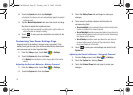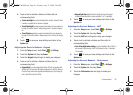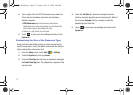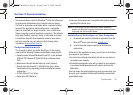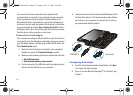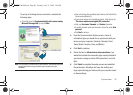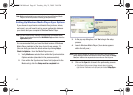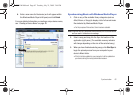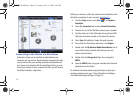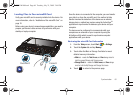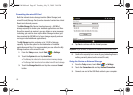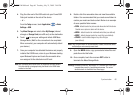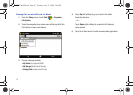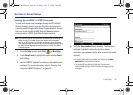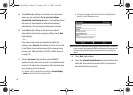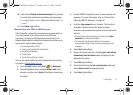63
Connecting to the Device via ActiveSync
ActiveSync allows you to synchronize data between your
computer and your device. Synchronization compares the data
on your device with your desktop computer and updates both
your device and computer with the latest data. Before you can
connect your device to your computer via USB, you will need to
install the ActiveSync application.
Before you continue, confirm the download and installation of the
ActiveSync application to your machine:
ActiveSync4.5.
1. From the
Today
screen, touch
Start
()
> Programs >
ActiveSync
.
2. Touch the
Connections
tab and tap
External Connections
.
3. Connect one end of the USB Data cable to your computer.
4. Plug the other end of the USB cable into your Power/USB
Data jack connection located on the side of the device.
5. Touch
Sync
(left softkey) to begin the synch process.
6. From within the ActiveSync application, click
Explore
.
7. Double-click the
My Windows Mobile-Based Device
icon to
reveal all the device contents (both storage card and
internal device folders).
8. Double-click the
Storage Card
folder, then navigate to
MEDIA
.
9. Open the
MEDIA
folder, copy your selected video files and
paste them into this folder.
For detailed information about using ActiveSync to setup your
exchange email services, see “Using ActiveSync to Configure
Your Outlook Exchange Settings” on page 74.
SWD-M100.book Page 63 Tuesday, July 21, 2009 2:44 PM