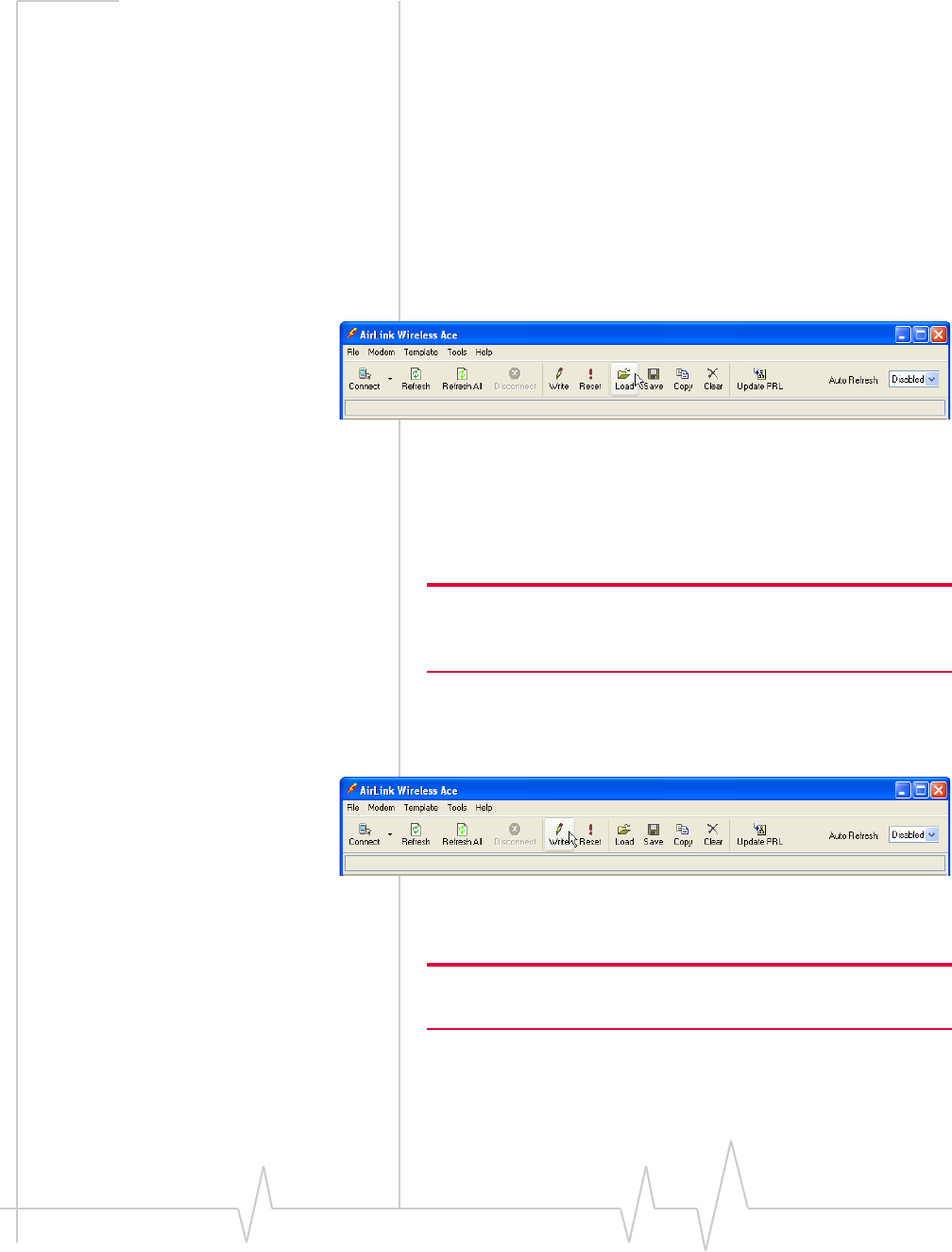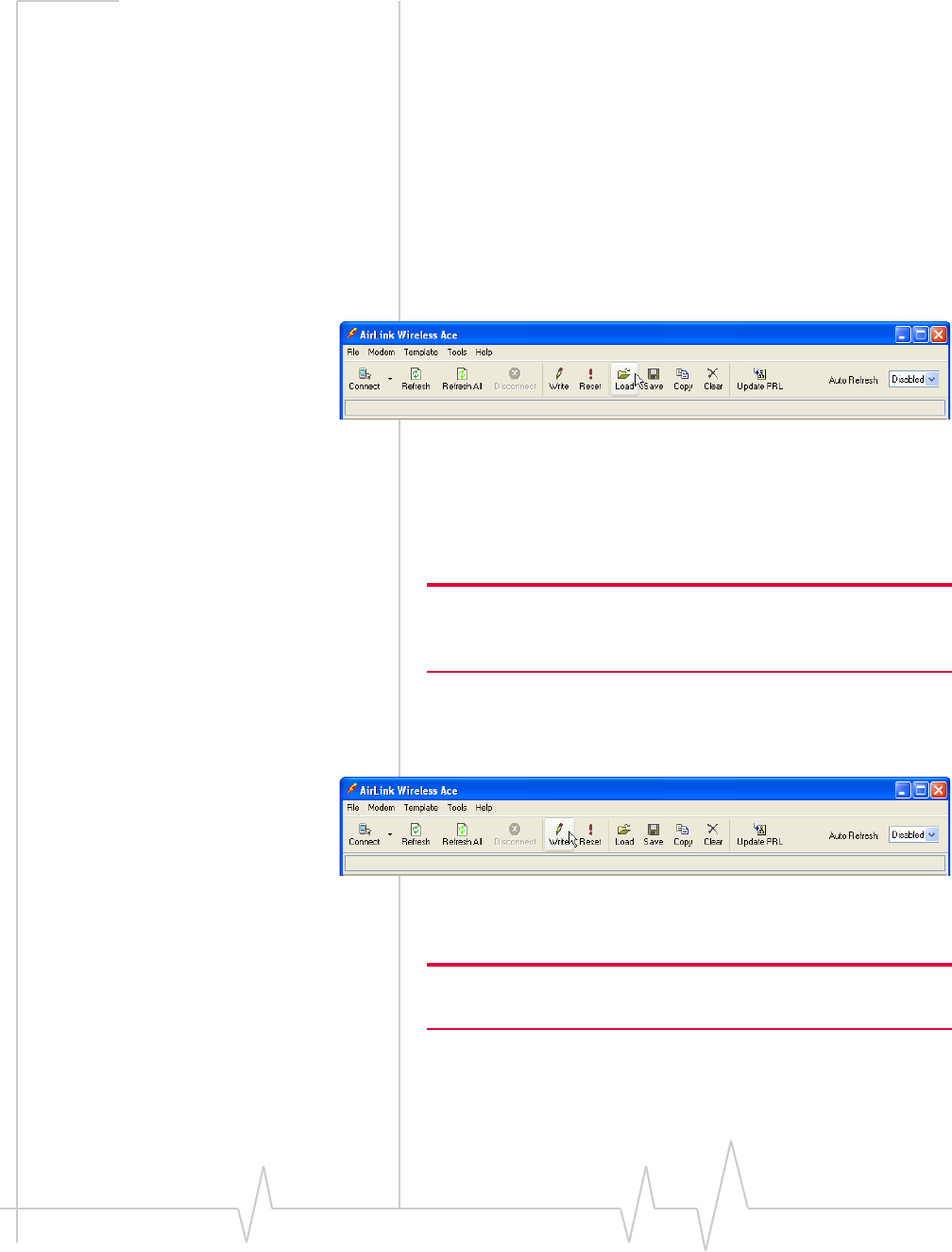
Configuring your PinPoint X
Rev 3.0B Feb.08 33
2. Applying a Template to one modem
with AceManager
Youcanuseatemplateyoucreatedyourself,usingthesteps
above,oratemplateprovidedbyyourAirLinkrepresentative
orsomeoneinyourcompanywhohassetupamodem
template.Thetemplate youwishtoapplymustbesavedto
yourharddrive.
a. Loadthetemplate.
1. Connecttothemodemyouwanttoconfigure
usingAceManager.
2. ClickontheLoadbuttononthetoolbar.
Figure 5-8: AceManager : Load
3. Selectthetemplateyouhavesaved(youmayneed
tochangefoldersifyousavedittoadifferent
location).
b. Verifytheconfigurationsettings.
Tip: After you load the template, it’s best to go back over the
AceManager groups to make sure all the settings are what you
require.
c. ClicktheWritebuttononthetoolbartowritethe
configurationtothemodem.Waitforthe“Write
Successful”message.
Figure 5-9: AceManager : Write
d. Resetthemodem.
Caution: Many of the configuration settings will not take effect until
the modem has been reset.