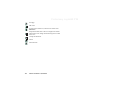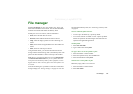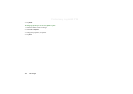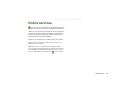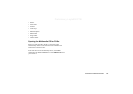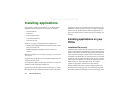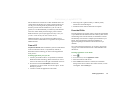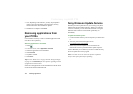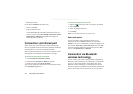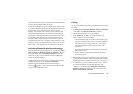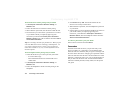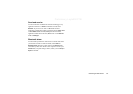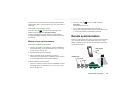132 Installing applications
Preliminary Layla850 P1B
5. Now, depending on the software, you may be prompted to
replace a previous installation, select language, memory
location and select other installation options.
6. Installation is complete. Select
Done
.
Removing applications from
your P910a
It is sometimes necessary to remove installed applications and
user data to free up memory.
Removing applications in the P910a
1. Select .
2. From the menu, select
Applications > Uninstall
.
3. Select the application to be uninstalled.
4. Select
Uninstall
.
5. Tap
Yes
to confirm.
6. Select
Done
.
Tip See also ‘Master reset’ on page 166 and ‘Storage manager’
on page 167 in
Control Panel
for more options regarding removal
of applications and user data.
Some removed applications can be reinstalled from the PC Suite
for the P910a and the multimedia CD.
Sony Ericsson Update Service
With Sony Ericsson Update Service you can keep your phone
updated with the latest P910a software. When a new software
version is available, you can download and install it using the
deskstand and an Internet-connected PC (preferably via
broadband).
To update the P910a software
1. Connect the desk stand to your PC and place your P910a into
it.
2. Visit Sony Ericsson P910a support site on
www.SonyEricsson.com/support
3. Select Sony Ericsson Update Service and follow the
instructions on how to proceed with the update sequence.
Answer
Yes
when you are asked if you want to install the Sony
Ericsson Update Service PC program.
Note User data can be lost when the software is updated.
Always back up the phone before updating.