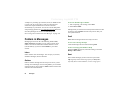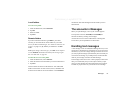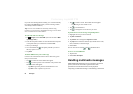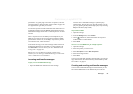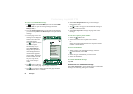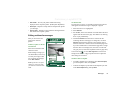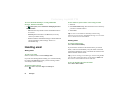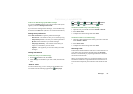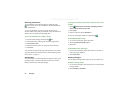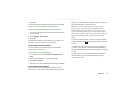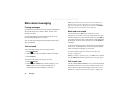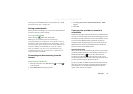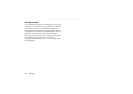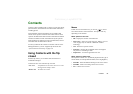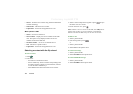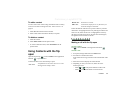94 Messages
Preliminary Layla850 P1B
Receiving attachments
Any attachments to an email message are displayed on the
tab. The icon next to an attachment in the list identifies the
type of attachment.
To view an attachment you need a viewer for that type of
file.Your P910a comes with pre-installed viewers for Microsoft
Word, Excel, and Adobe Acrobat (PDF) files.
To save an attachment, for example a picture
1. Open the email message and select the tab.
2. Tap the attachment, which opens the Pictures application.
3. Select
Pictures > Save
.
4. Select the location where you want to store the message.
5. Select
Save
.
You can store items both internally and externally. You can also
copy them between the internal memory and the Memory Stick.
See ‘Folders’ on page 27.
Downloading
You can choose not to download large messages and receive just
a header instead. A header contains the subject line, sender’s
details, and date, but not the full message.
To specify a size limit for email, above which you only receive
a header
1. Select
Control panel > Connections > Messaging accounts >
Email (select the email account) > Edit.
2. Select
Inbox.
3. Select an option from the
Download
list.
In your list of messages, headers are denoted by .
To download the full message
1. In your list of messages, select the header.
2. The dialog
Download, Yes/No
appears.
3. Select
Yes
.
To download a series of messages
1. In your list of messages, select the check box to the left of
each entry (a tick appears).
2. Select
Get & Send
.
Deleting messages
You can delete messages both locally and in your email server.
To delete a message locally
1. In your list of messages, select the check box to the left of the
message header.
2. Select
Message > Local delete.