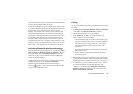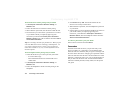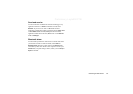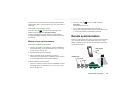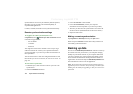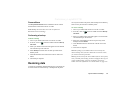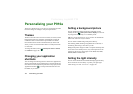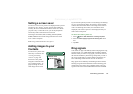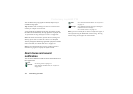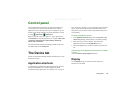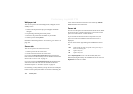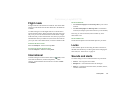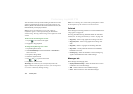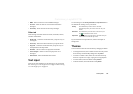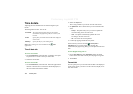Personalizing your P910a 143
Preliminary Layla850 P1B
Setting a screen saver
You can set a screen saver picture to be displayed after a period
of inactivity. See ‘Display’ on page 145. Keylock and device
lock may be used in combination with the screen saver. When
you press a key or touch the screen, you will be prompted to
activate keys and/or enter the device lock code.
The images can be JPEG, GIF (including animated), BMP,
WBMP, MBM or PNG format. Image format for the screen
saver is 208 x 320 pixels.
Note Using animated GIF uses more power.
Adding images to your
Contacts
You can store a picture with
each entry in Contacts. See
‘Creating and editing
contacts’ on page 102.
Pictures are easily taken
using the CommuniCorder
(see ‘CommuniCorder’ on
page 58) though of course
other images can be used.
If your network operator provides a CLI (Calling Line Identity)
service, your P910a can display the contact’s picture together
with the other information when an incoming call is received
with a CLI matching that contact (not all numbers can be
displayed). The contact’s picture is also displayed when you
make a call to that person.
To choose the contact’s picture size
1. Select
Phone > Edit >Preferences > Incoming call picture
.
2. Select the
Show large pop-up picture for incoming calls
check
box.
3. Tap
Done
.
Ring signals
Your P910a can play both iMelody format and polyphonic ring
signals in WAV, AU, AMR, MIDI, RMF, and MP3 sound file
formats. When you choose a ring signal, your P910a will scan
the internal and Memory Stick storage and present you with a
list of ring signals that are in these formats. Recordings you
have made using Sound Recorder can also be selected.
Ring signals can be added by downloading from the Internet,
beaming using infrared or Bluetooth wireless technology file
transfer from a PC and by using a Memory Stick. Extra ring
signals can be found on the Multimedia for P910a CD-ROM.
J
ohn
S
m
i
t
h
+
4613244500
(
h
)
11
:
03
E
nd
ca
ll